Connected Accounts
With Connected Accounts , you can easily manage connections with other organizations using Anedot. Connecting with other Anedot fundraising accounts allows you to use features like Tandem Pages and Billing Agreements .
Connect an Account
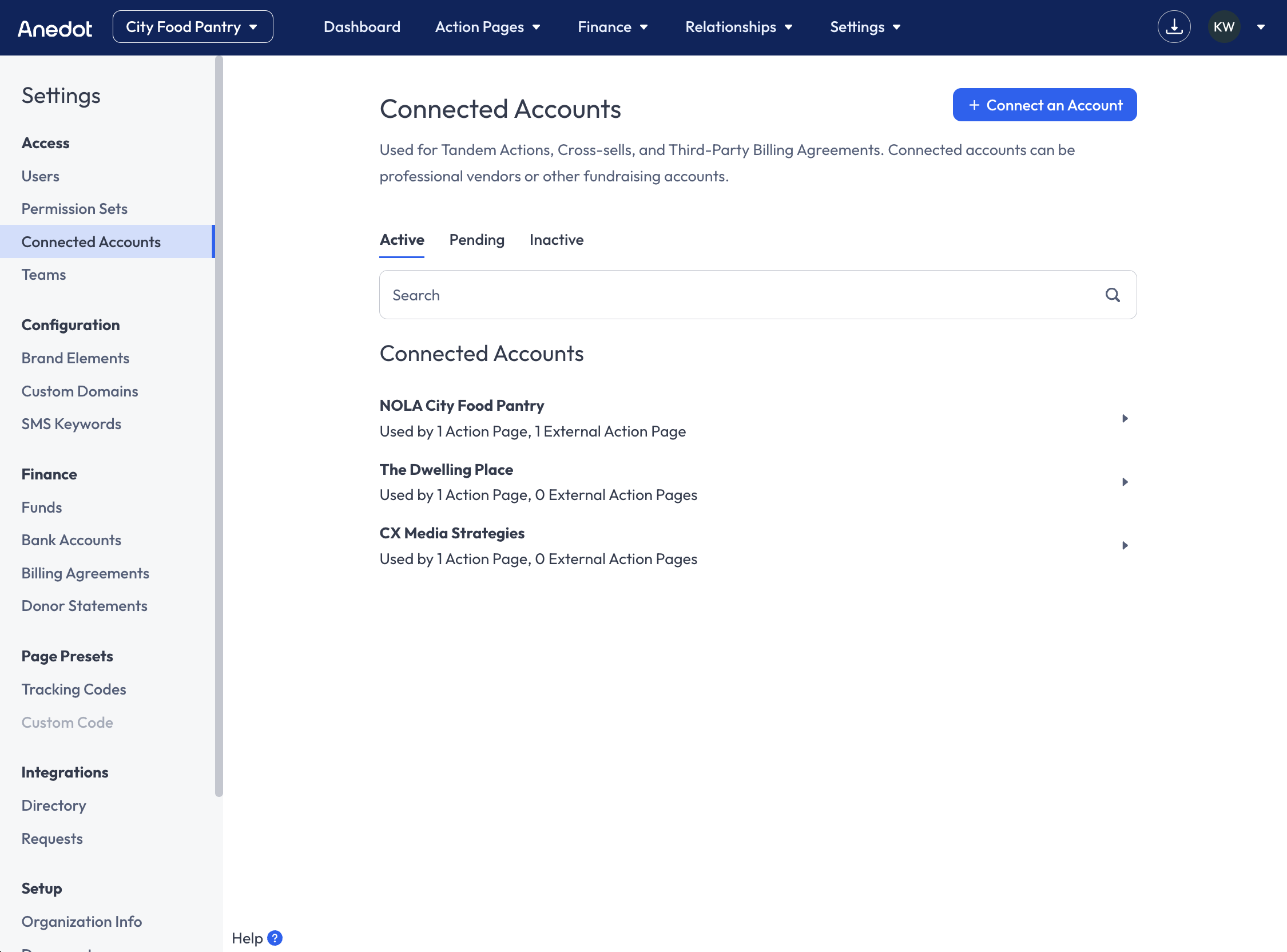
To Connect another Anedot fundraising account to your fundraising account, follow the steps below:
-
Request the Account UID from the organization you would like to connect with.
- The Account UID can be found in the URL when logged in.
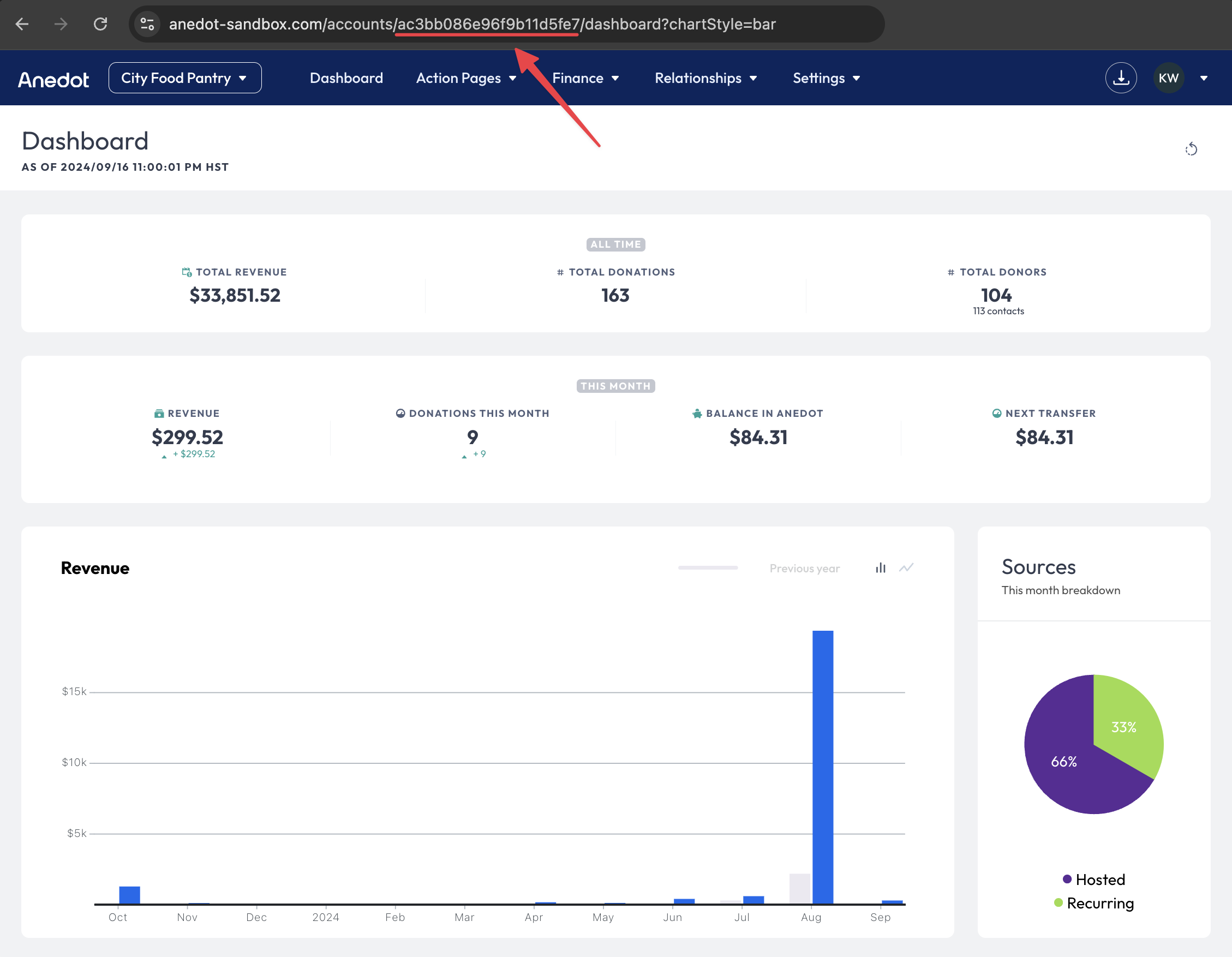
-
Access the Settings
Access
Connected Accounts tab within your fundraising account. 3. Click the blue + Connect an Account button in the upper right corner of the page. 4. Enter the other organization's Account UID . 5. Click the blue Send Request button.
The fundraising account should then appear in your Active Connected Accounts list.
Share Funds
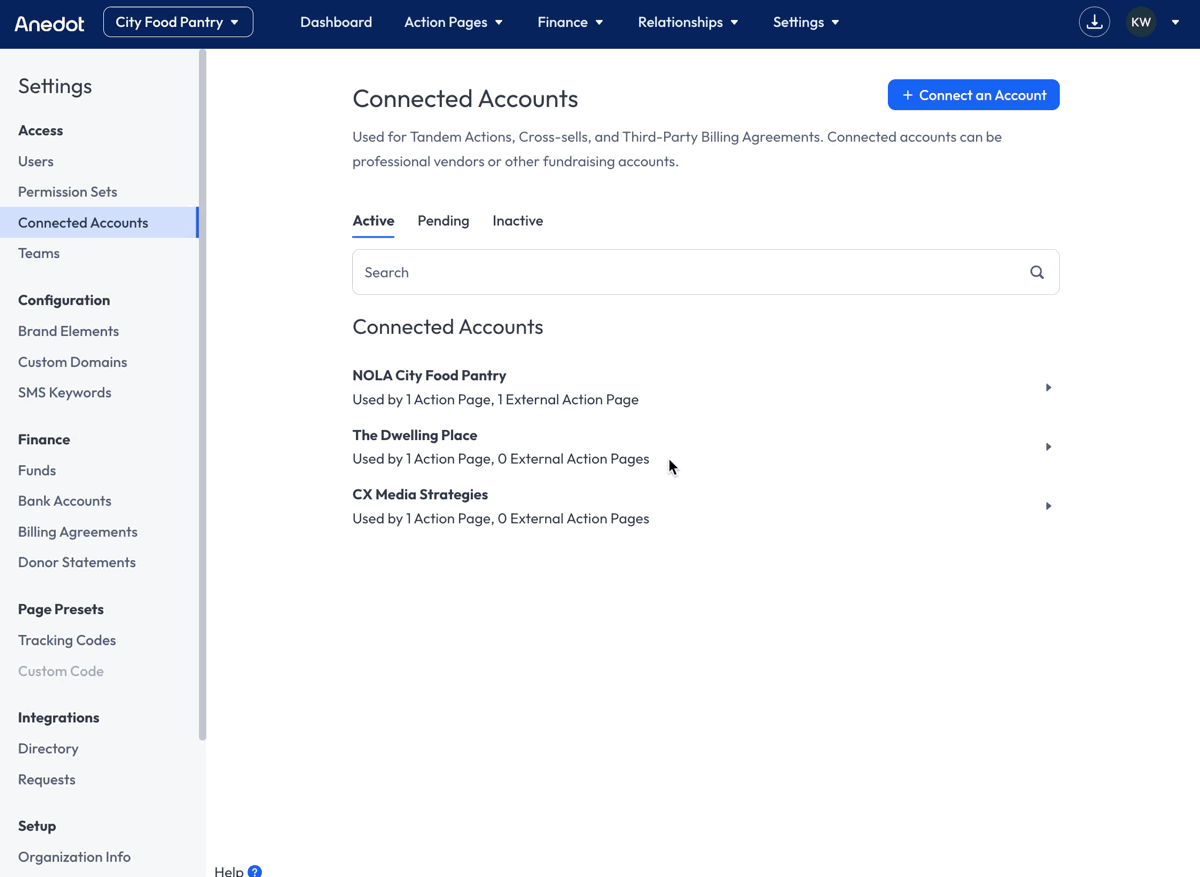
By default, the General Fund is shared for each fundraising account. Shared Funds can be used by the organization you are connected with to create Tandem Pages.
To Share Funds , follow the steps below:
- Click the Arrow icon to the right of the organization you would like to share additional Funds with.
- Next, click + Add .
- From the list of Funds, select the Fund(s) you would like shared.
- Click your cursor outside of the list of Funds to Save your changes.
Delete a Shared Fund
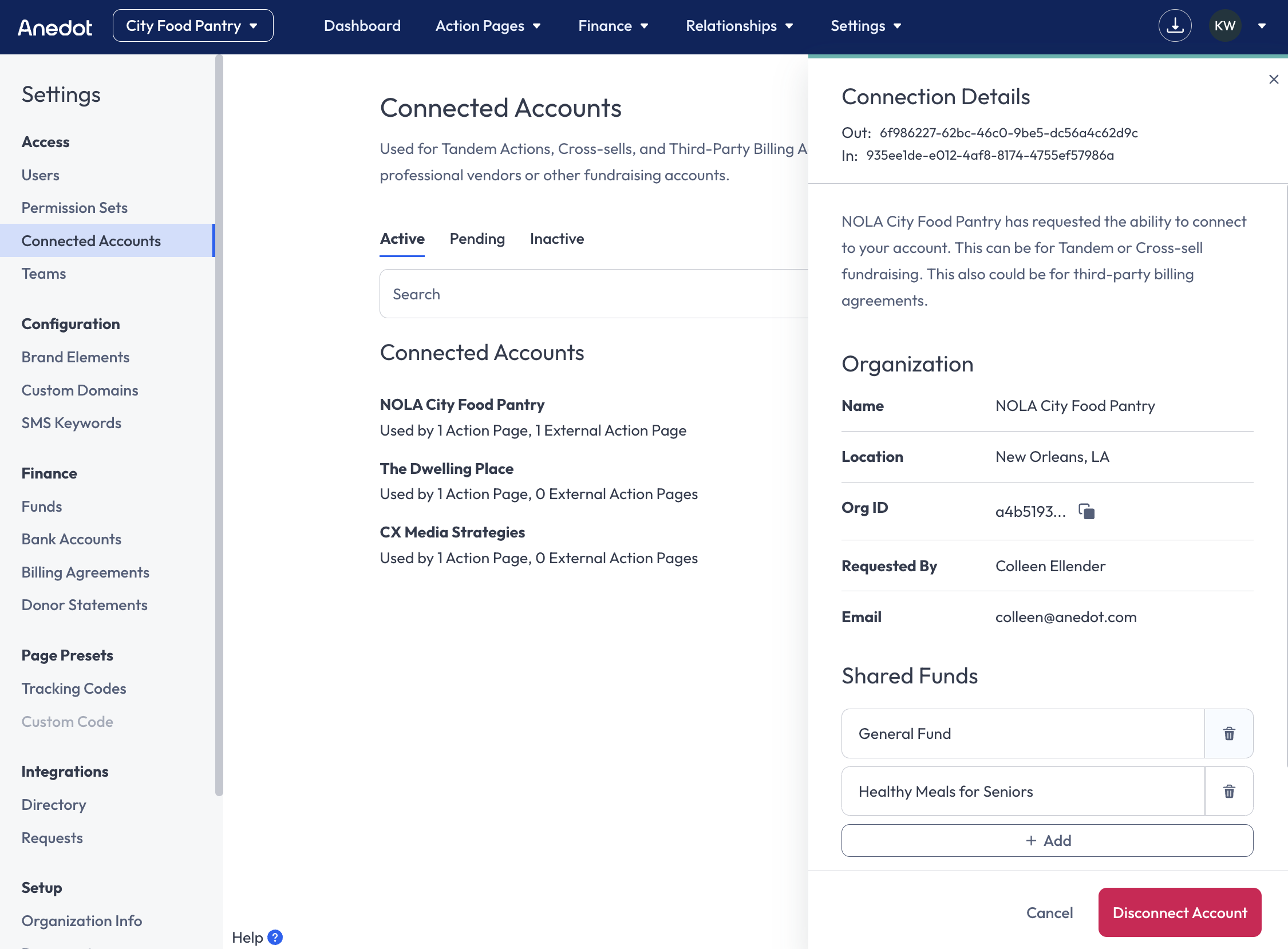
To Delete a shared Fund, follow the steps below:
- Click the Arrow icon to the right of the organization you would like to delete shared Funds with.
- Under Shared Funds, click the Trash icon to the right of the Fund you would like to remove from the connection.
Disconnect an Account
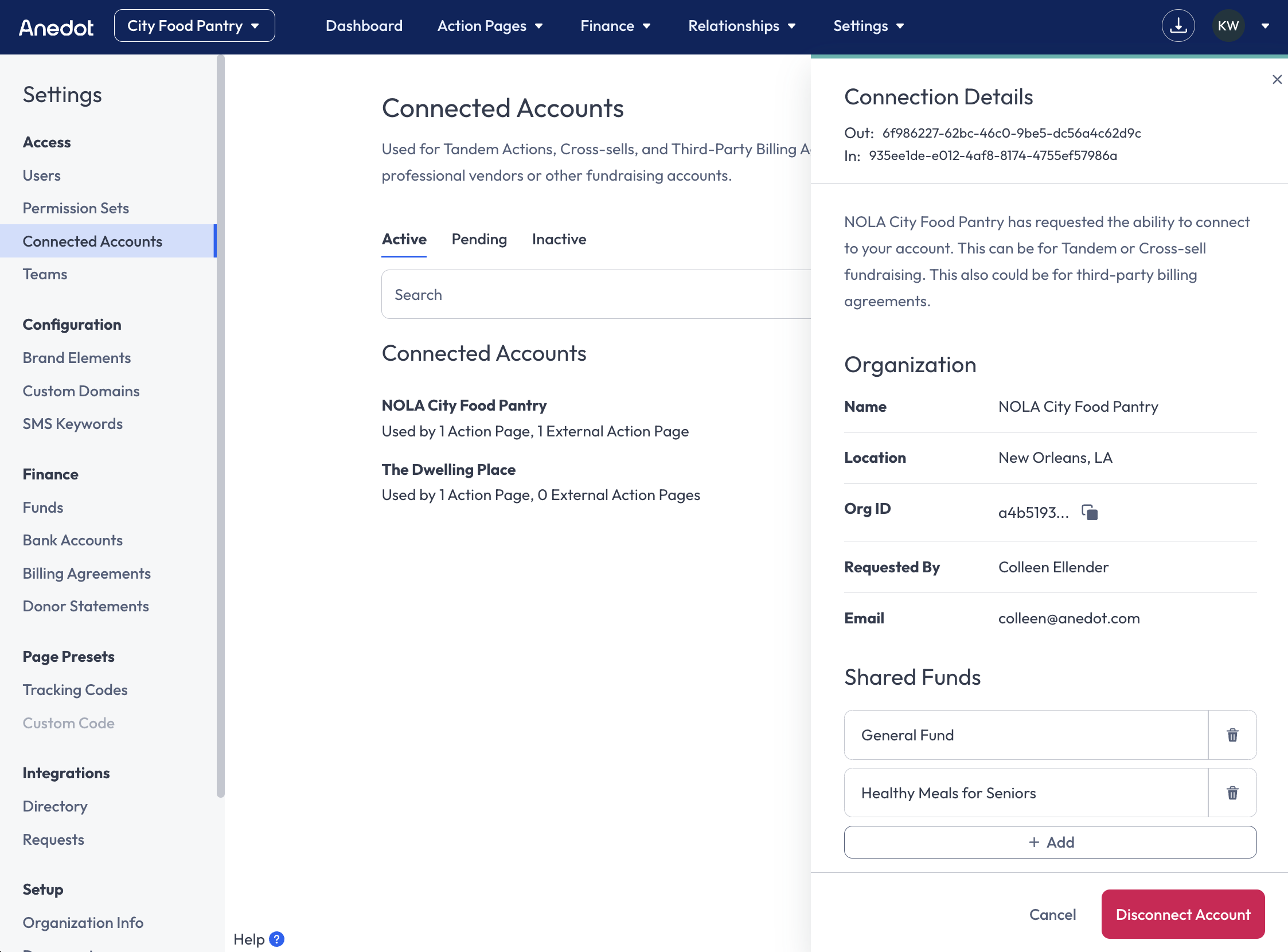
To Disconnect a connection with another fundraising account, follow the steps below:
- Access the Settings
Access
Connected Accounts tab within your fundraising account. 2. Click the Arrow icon to the right of the organization you would like to disconnect with. 3. Within the Connection Details drawer, click the red Disconnect Account button.
Once disconnected, the organization will be removed from the Active Connected Accounts list.