Action Pages Index
Navigate to the Action Pages
Pages tab within your fundraising account to access the Action Pages Index . Within the Action Pages Index, you can manage and create new Action Pages. Continue below to learn more!
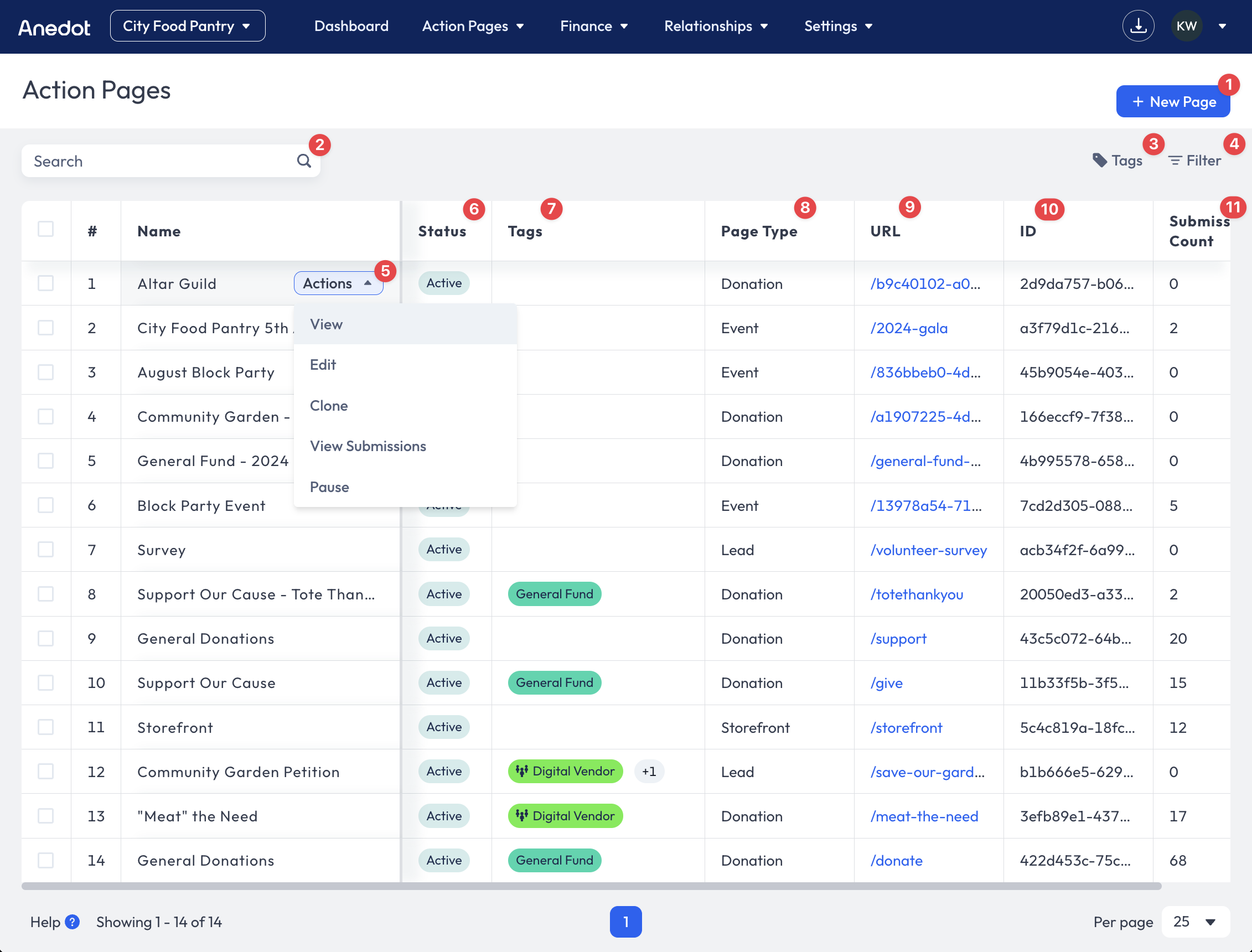
| Field | Description |
|---|---|
| + New Page | Click the blue + New Page button to build a new Donation , Lead , or Event Page. Once you have selected the page type, you will be redirected to the Builder. * Donation Pages are financial pages that allow supporters to submit donations. * Lead Pages are non-financial pages used for petitions and surveys. * Event Pages are available for ticketed events. |
| Search Bar | Enter Page Names , Page Slugs , and Page IDs to filter for specific pages. |
| Tags (Icon) | Click the Tags icon to create and manage Tags. To learn more about Tags, check out the following guide: Tags |
| Filter | Use the Filter menu to search pages by Tags or Status . |
| Actions | To access Actions, hover over the Name of a page. Within the Actions menu, you can complete the following actions: * View - This will open the public view of your Action Page * Edit - This will redirect you to the Builder * Clone - This will create a new copy of the page * View Submission - This allows you to view the submission records associated with the individual page * Pause - This will pause the page, preventing new donations from processing. * Archive - Before a page can be Archived, it must first be paused. |
| Status | There are three page statuses available: Active , Paused , and Archived . |
| Tags (Column) | View and manage Tags within the Tags column. Reminder: Removing a Team tag will remove the assigned Team's access to that page. |
| Page Type | * Donation Page * Lead Page * Event Page |
| ID | Each Action Page has an ID. The ID is used for tracking across Anedot. |
| Submission Count | The Submission Count includes both successful and failed submissions from donors. Tip : The count listed may not align with the Transactions tab data due to failed submissions being included in the count. |