Gift of Any Amount (GOAA)
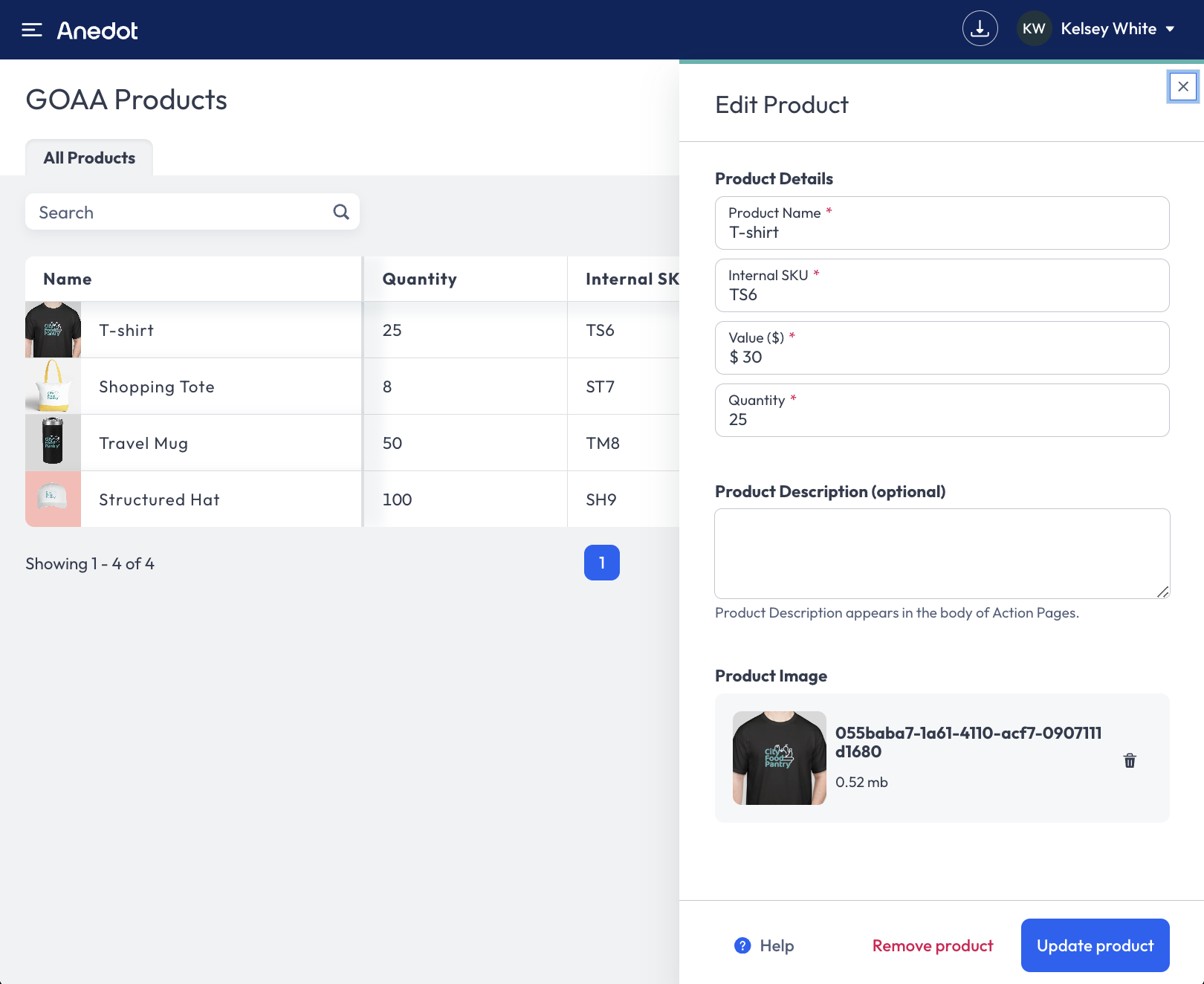
Gift of Any Amount
The Gift of Any Amount (GOAA) feature allows your supporters to choose whether they would like to receive a gift from your organization with their donation submission. This feature is only available with Donation Pages.
Before getting started, please contact our Support team here to request access to the Gift of Any Amount feature!
Create Products
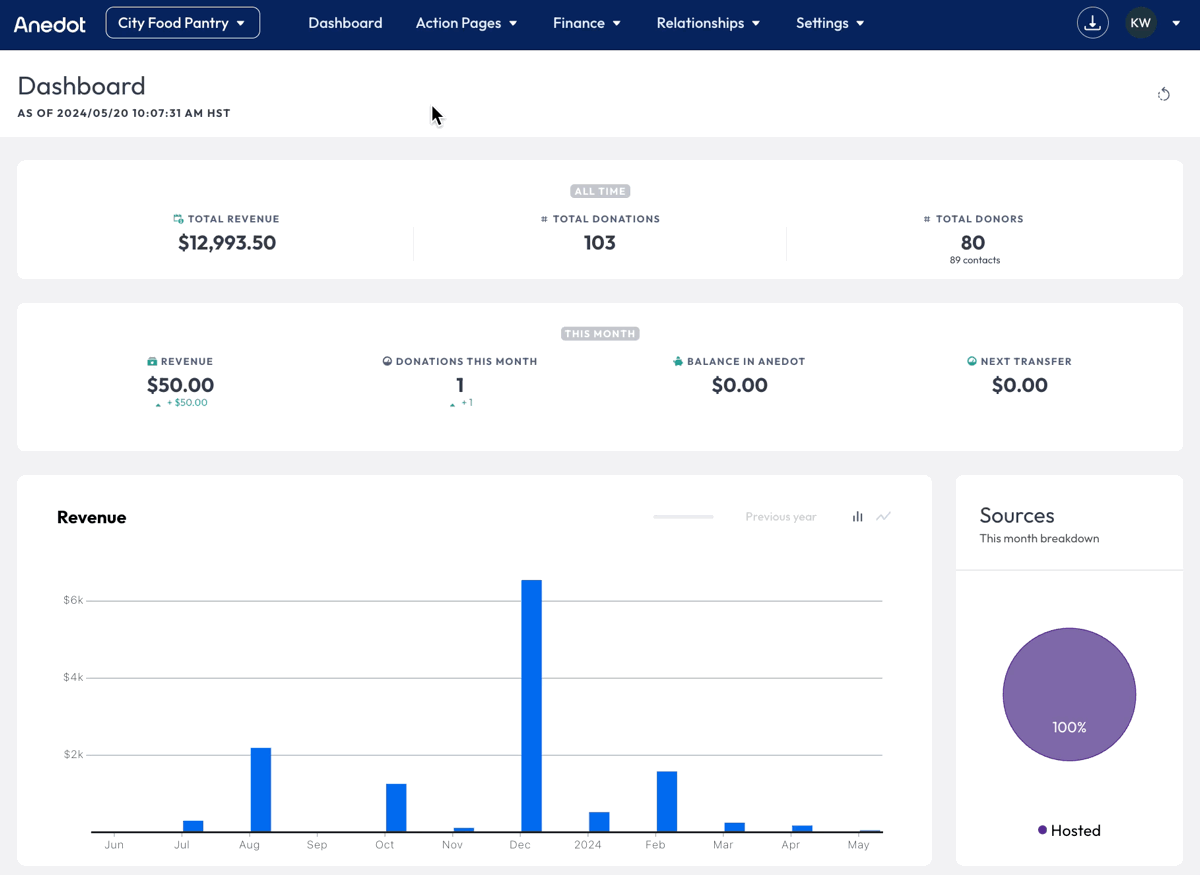
To create Products for the Gift of Any Amount feature, follow the steps below:
- Access the Action Pages>GOAA Products tab from the main menu in your fundraising account.
- Next, select the blue Add Product button from the upper right corner.
- Add a Product Name, Internal SKU, Value ($), and Quantity. You may also add a Product Description and Product Image.
- Click the blue Save product button.
Now that you have created your Product(s), continue to the step below for further instructions on how to connect your Product(s) to a Donation Page.
Connect Products to Donation Pages
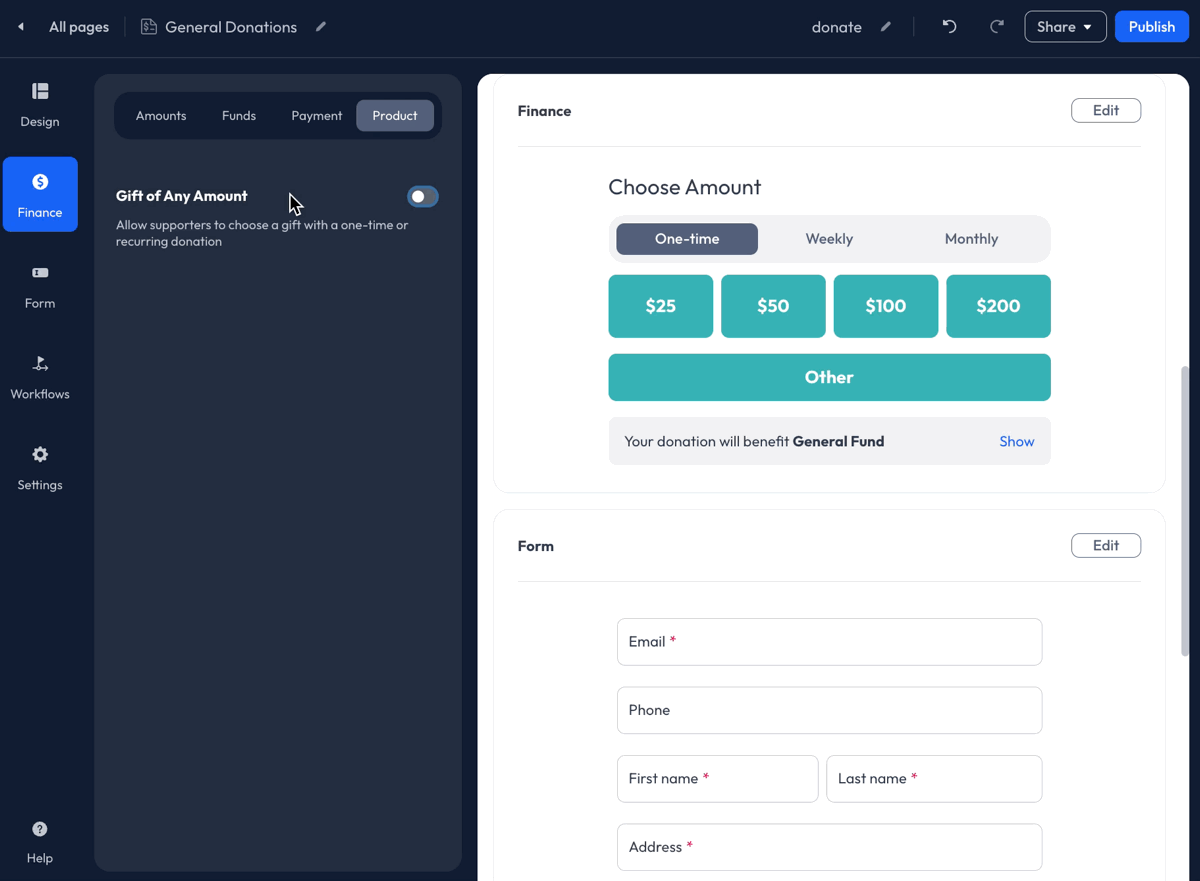
To connect your Product(s) to a Donation Page, first, enable the Gift of Any Amount within the Finance>Products tab of the Donation Page Builder. Once enabled, you can then set the criteria and add your Product(s):
- Reward Criteria: Set a minimum dollar amount required for supporters to qualify for the gift.
- Require recurring for reward?: Select Yes to require supporters to create a recurring commitment to qualify for the gift. If No is selected, supporters making one-time donations will qualify for the gift.
- Forced Gift: Select Yes if you want all supporters who meet the criteria to receive a gift. To allow supporters to opt out of receiving a gift even if they meet your criteria, select No.
- Free Gift Options: Click Add Product to connect your product to the Amounts Preset.
Once you have completed the Gift of Any Amount setup, click Publish to finalize your updates.
Gift of Any Amount Tracking
To view Gift of Any Amount records within Anedot, follow the steps below:
- Access the Action Pages>Pages tab within the fundraising account.
- Hover over the Action Page you would like to view GOAA records for.
- Click Actions>View Submissions.
- Next, click the Export CSV button in the upper right corner of the filtered Submissions view.
- Access the Downloads button to retrieve the report.
- Within the CSV file, the following columns will be available to view:
- Product Code
- Product ID
- Product Name
- Product Value
Track GOAA with Integrations
To establish automated tracking for Gift of Any Amount submissions, Anedot offers seamless integrations with the following platforms:
- Aegis
- Order Desk
- Salesforce (requires custom mapping)
- Zapier
- Webhooks