Tandem Pages
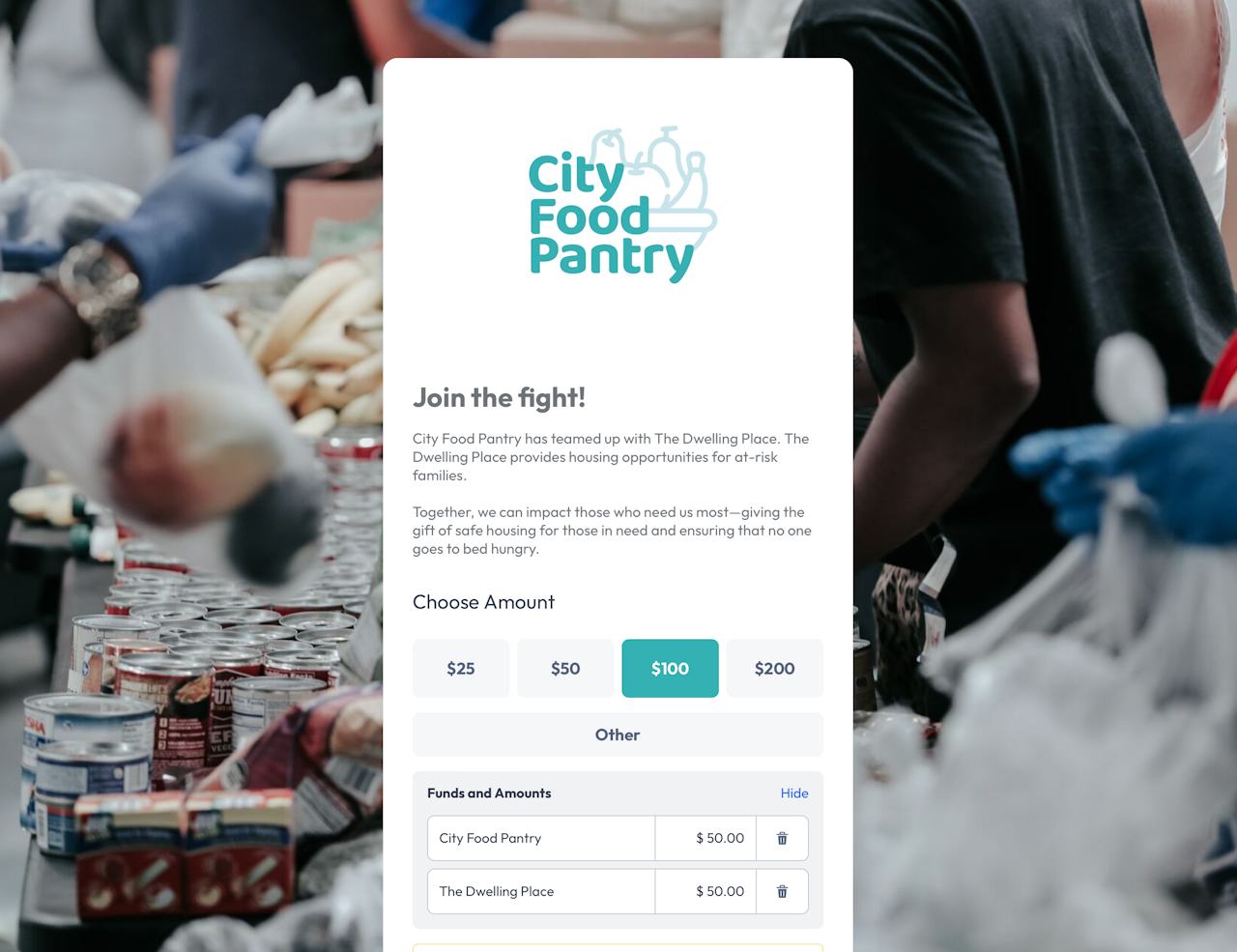
A Tandem page is a Donation Page where two or more organizations can fundraise together through a single page. Anedot allows these funds to be conduited, or given directly.
Here are the benefits of Anedot tandem pages:
- Teamwork - Fundraising is a team sport where nonprofits, political campaigns, and other organizations often work to help each other for a common cause. Anedot Tandem pages can be used by any Anedot customer to raise money jointly.
- No additional reporting headaches - Anedot Tandem pages do not use a conduit PAC or other entities. All contributions are direct contributions, just like a typical donation. They are direct contributions to your account. That means different types of organizations can all use Tandem as long as the law in your state allows it. For State and Local political candidates: Please confirm with your state or local regulatory body that this feature can be used.
- Increased fundraising totals - Our test cases found a 50% lift in their total fundraising on Tandem pages in beta testing. If organizations A and B each raise $1000 on an average campaign, tandem pages can raise $1500 split between the two organizations.
Tandem Page FAQ
- Tracking - The contribution to each Anedot account is a direct contribution, so they will only have access to their data unless they agree to give another account access. You can track the donations to your account in the Transactions tab.
- Authority Lines - Each account will need its authority/paid for by line or legal language on the page. This information should be included in the Fund Disclaimer for each Fund created in Settings-Finance-Funds.
- Fundraising across account types - There are no limitations on Anedot accounts using Tandem pages across different types of accounts (federal, state, local, etc). Still, each Anedot account is responsible for following the laws in their state. We recommend Tandem pages adhere to the account with the most strict rules. For example, if a federal candidate is on a Tandem page with a state candidate, then the page should not request or accept corporate contributions. The federal account would have to return those contributions just like they would if they received a check.
Anedot has been asked whether committees featured on its Tandem Pages are required to form a Joint Fundraising Committee (and follow other specialized procedures), pursuant to the Federal Election Commission rules. The FEC recently found that a U.S. Senate campaign was not required to designate a joint-fundraising representative due simply to its use of a "split-it" contribution page, which was similar to Anedot's Tandem Pages in that it allowed a single contribution to be split among multiple federal committees. (FEC Adv. Op. 2022-19 (Maggie for NH)).
Although the FEC has not specifically ruled on this issue, Anedot's position is that the joint-fundraising rules are not triggered by use of Anedot's Tandem Page, where funds contributed to featured committees are never pooled and are allocated from the beginning according to a formula stated specifically on the Tandem Page.
Please be advised that this does not constitute legal advice.
If you have any further questions, please contact our Support team here.
Anedot does not relay conduit transaction data for any integrations at this time. This is an intentional limitation to ensure compliance and accurate reporting.
Tandem Page Setup
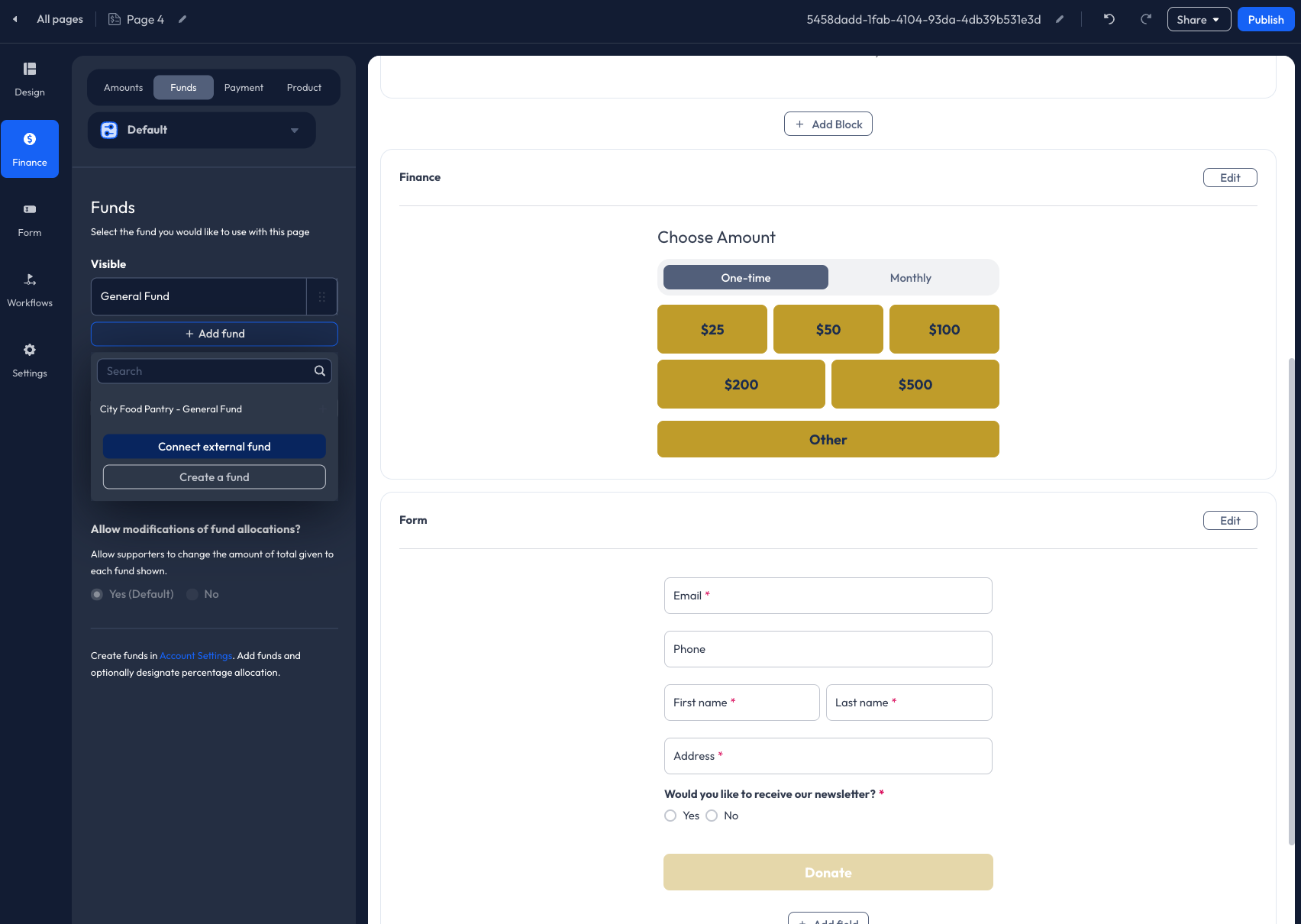 Tandem Pages are setup inside the Action Page Builder. You will need the account UID from the account you are partnering with, which they should be able to provide. The Account UID starts with the letter "a" and is found in the URL bar when you're logged in to an account. See the example below:
Tandem Pages are setup inside the Action Page Builder. You will need the account UID from the account you are partnering with, which they should be able to provide. The Account UID starts with the letter "a" and is found in the URL bar when you're logged in to an account. See the example below:
To setup a Tandem Page, follow the steps below:
- Create a Donation or Event Page.
- Within the Page Builder, access the Finance>Funds tab.
- Click + Add fund.
- Next, click Connect external fund.
- Apply the External Account ID.
- Once connected, click + Add fund one more time.
- Then select the External Fund provided in the dropdown list.
Once the External Fund is connected, you can use the fund for additional Action Pages.