Notifications
Email Notifications can easily be managed within the Notification Settings tab of your AnedotID.
Notifications can only be edited by the individual user. If you need assistance managing another team member’s notifications, please contact the user directly or reach out to our Support team here.
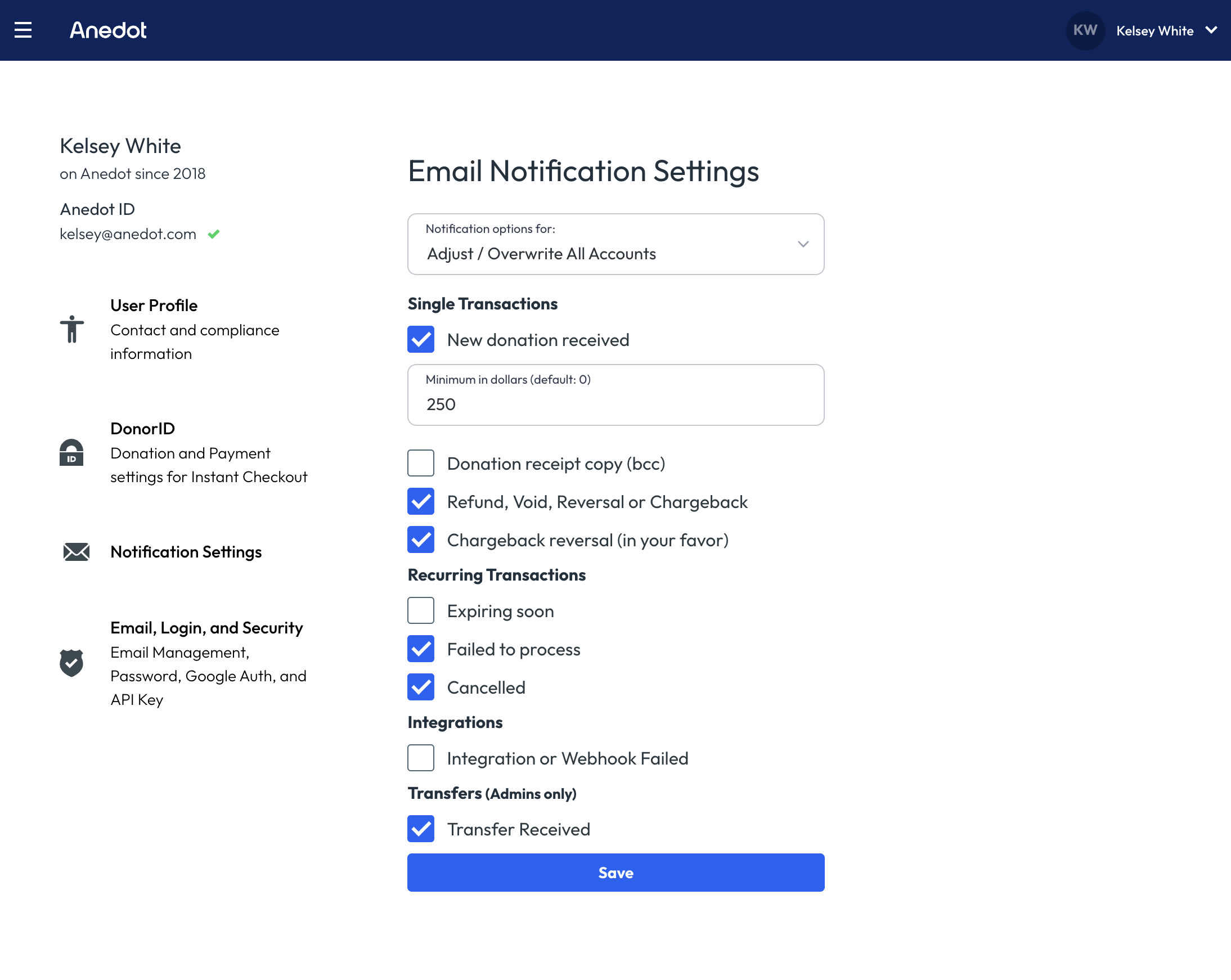
To customize Notification Settings, follow the steps below:
- Access the dropdown menu in the upper right corner of your page.
- Select Notification Settings from the dropdown menu.
- Under Email Notification Settings, select the dropdown menu.
- Next, select Adjust/Overwrite All Accounts or select an individual account.
- Customize your notification settings (see chart below for descriptions for each setting).
- Click Save.
Notification Customizations
| Notification Type | Description |
|---|---|
| New donation received | An email notification will be sent when a new donation has been processed successfully. |
| Minimum in dollars | When a minimum dollar amount is entered, you will NOT receive a notification for donations less than that amount. Example: If $250 is set as the minimum dollar amount, you will only receive notifications for donations that are over $250. |
| Donation receipt copy (bcc) | A copy of the donor's receipt will be sent to your email. Note: This is disabled by default and may appear as duplicate notifications if enabled. |
| Refund, Void, Reversal or Chargeback | An email notification will be sent when a Refund, Void, ACH Return, or Chargeback is issued for a donation. |
| Chargeback reversal | An email notification will be sent when a Chargeback has been successfully reversed. |
| Expiring soon | An email notification will be sent when the payment method associated with a donor's commitment is expiring soon. Note: Donors are also notified via email when their payment method is expiring soon. They will receive a link to update the payment method. |
| Failed to process | An email notification will be sent when a donor's commitment has failed to process. Note: Donors also receive an email notification when this occurs, which includes a link to update the payment method if needed. |
| Cancelled | When a commitment is canceled or deactivated, you will receive an email notification. Note: Donors also receive an email notification when their commitment is canceled. Donors are able to reactivate commitments within their DonorID. |
| Integration or Webhook Failed | An email notification will be sent when an integration or webhook fails to relay successfully. Note: Details regarding the failure will be included in the notification. *This is disabled by default. |
| Transfer Received | An email notification will be sent when Anedot issues a payout. Note: Only Admin and Super Admins can receive Transfer notifications. Transfer notifications are NOT sent to users with Custom Permission Sets. |
Not Receiving Notifications
If you have reviewed your Notification Settings within your AnedotID, but you are still not receiving email notifications or responses from our team, it is possible that your email provider is filtering out emails sent from info[at]anedot.com, app[at]anedot.com, and help[at]anedot.com.
You may need to add info[at]anedot.com, app[at]anedot.com, and help[at]anedot.com to your contacts and whitelist Anedot's domain.
To create a filter in Google to whitelist emails from Anedot, follow the steps below:
- Within your Gmail account, click the Gear icon in the topright corner, and then Settings
- Click on Filters and then Create a new filter
- Enter the domain of the email you want to whitelist in the From field (@anedot.com)
- Click Create filter with this search
- In the box headed ' When a message arrives that matches this search ' select ' Never send it to spam '
- Click the Create filter button.
If you have reviewed your Notification Settings within your AnedotID, but you are still not receiving email notifications or responses from our team, it is possible that your email provider is filtering out emails sent from info[at]anedot.com, app[at]anedot.com, and help[at]anedot.com.
You may need to add info[at]anedot.com, app[at]anedot.com, and help[at]anedot.com to your contacts and whitelist Anedot's domain.
To create a filter in Google to whitelist emails from Anedot, follow the steps below: