Pause or Archive an Action Page
Pause an Individual Page
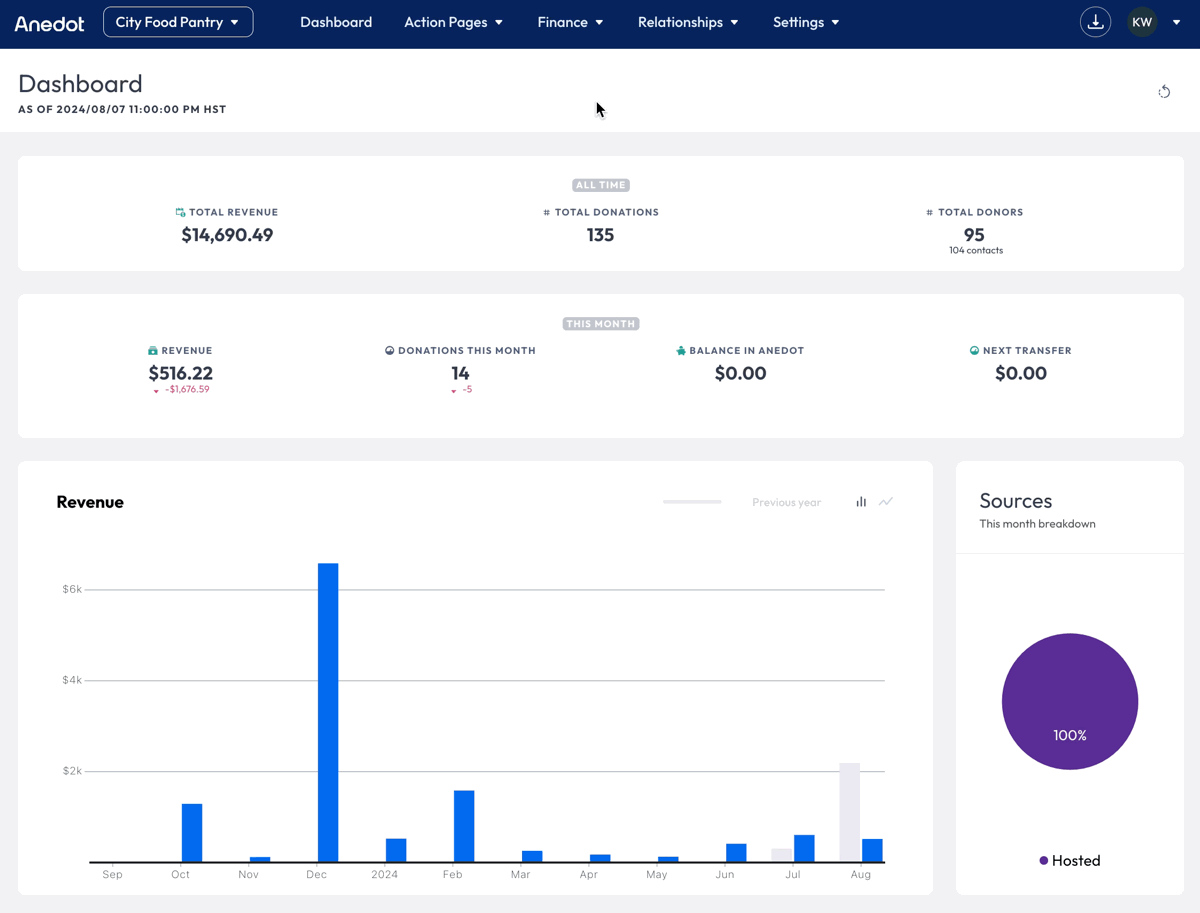
To Pause an individual page, follow the steps below:
- Access the Action Pages>Pages tab from the main menu of your fundraising account.
- Hover over the Name of the page you would like to pause.
- Click Actions>Pause .
- Within the Pause Popup, click Pause.
To Unpause an Action Page, follow the steps below:
- Access the Action Pages>Pages tab from the main menu of your fundraising account.
- Hover over the Name of the page you would like to pause.
- Click Actions>Unpause.
Bulk Pausing
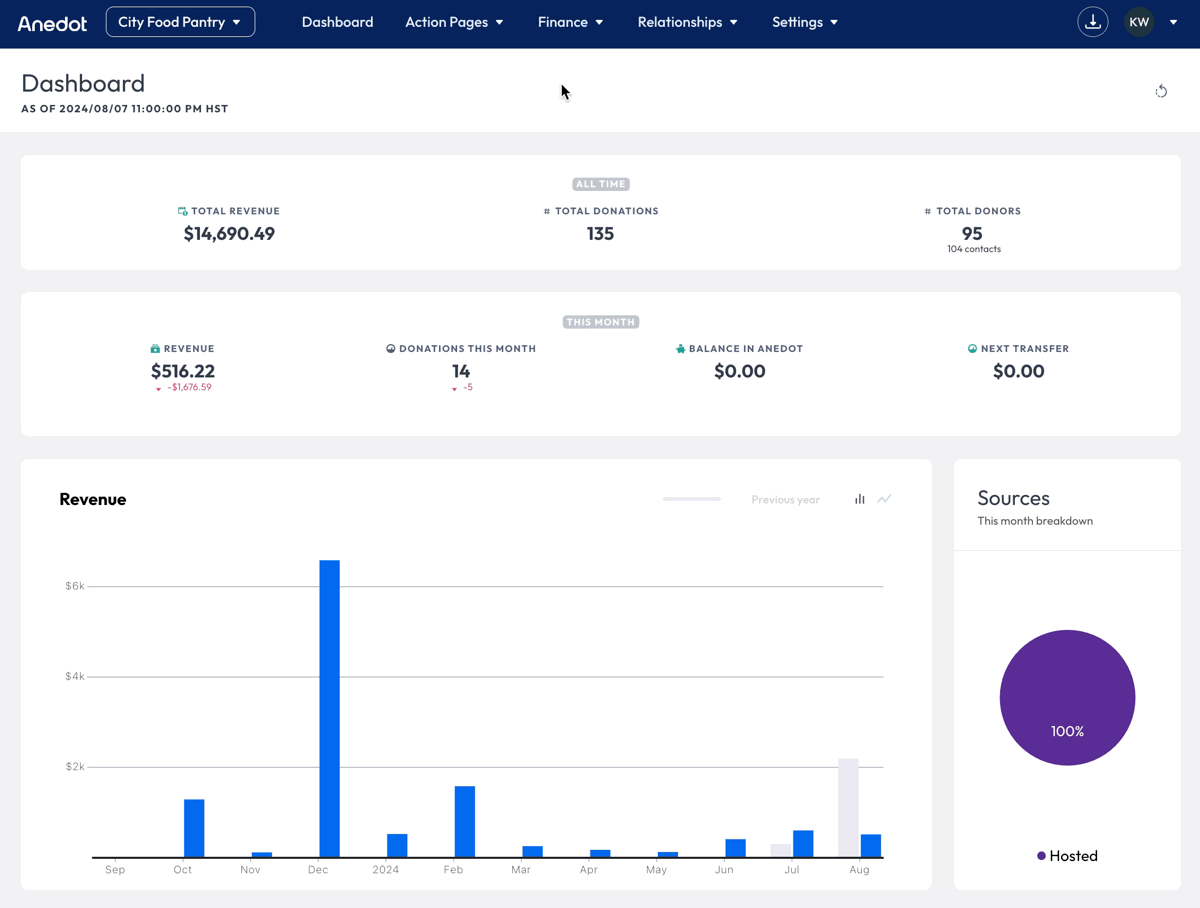
To pause or unpause multiple pages at once, follow the steps below:
- Access the Action Pages>Pages tab from the main menu of your fundraising account.
- Click the Checkbox to the left of each page(s) you would like to pause/unpause.
- Once you have selected all the pages you would like included, click the Pause/Unpause button that is available in the row above the list of pages.
Schedule Paused Pages
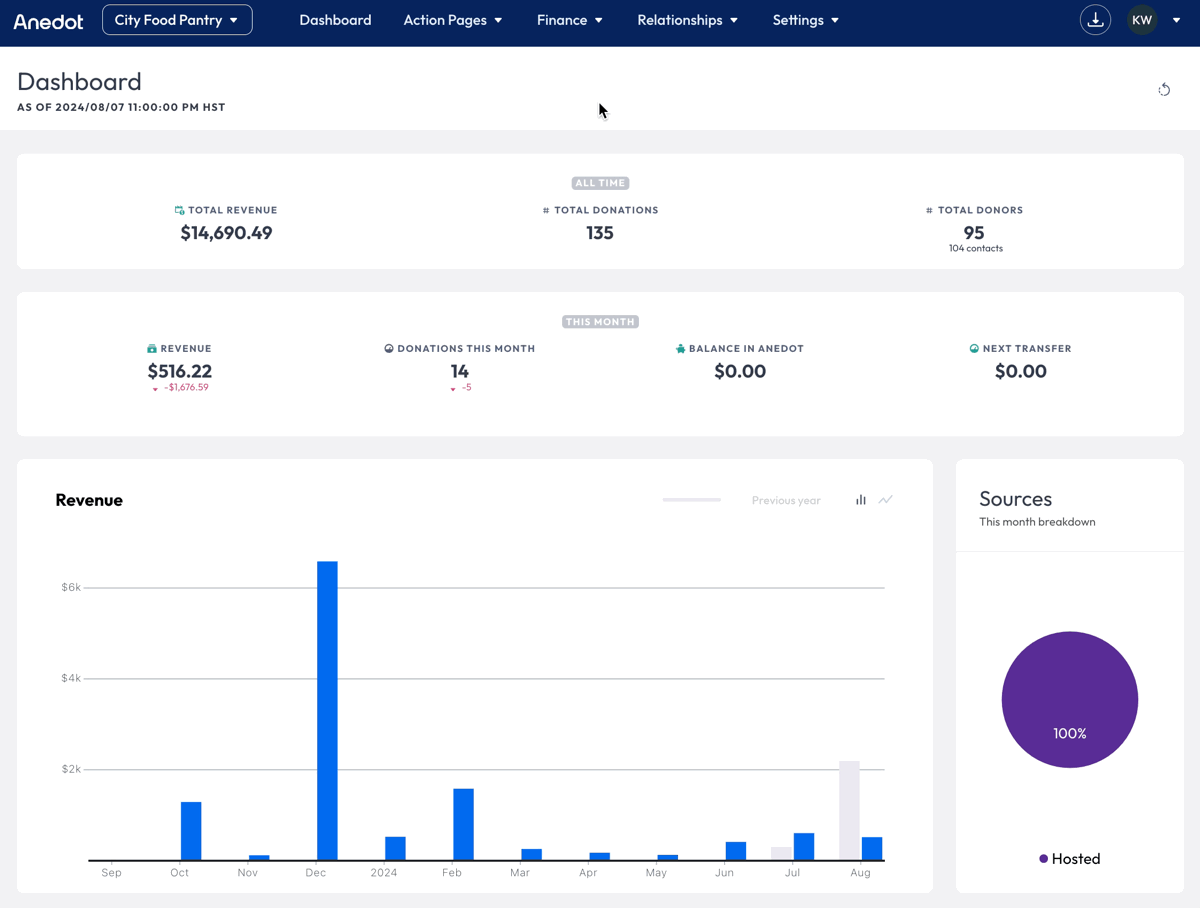
If you anticipate a period when you will be unable to accept donations, schedule ahead within the Action Pages>Pages tab.
To schedule pages to be paused, follow the steps below:
- Access the Action Pages>Pages tab from the main menu of your fundraising account.
- Click the Checkbox to the left of each page(s) you would like to pause.
- Once you have selected all pages you would like included in the scheduled pause, click the Schedule On/Off button that is available in the row above the list of pages.
- Add an Off and On Date in the Schedule On/Off menu. Your pages will then be automatically paused on the Off date and then automatically reactivated on the On date.
If you are unsure when you will begin fundraising again, we recommend pausing the account within the Settings>Other Actions tab.
Archive Action Pages
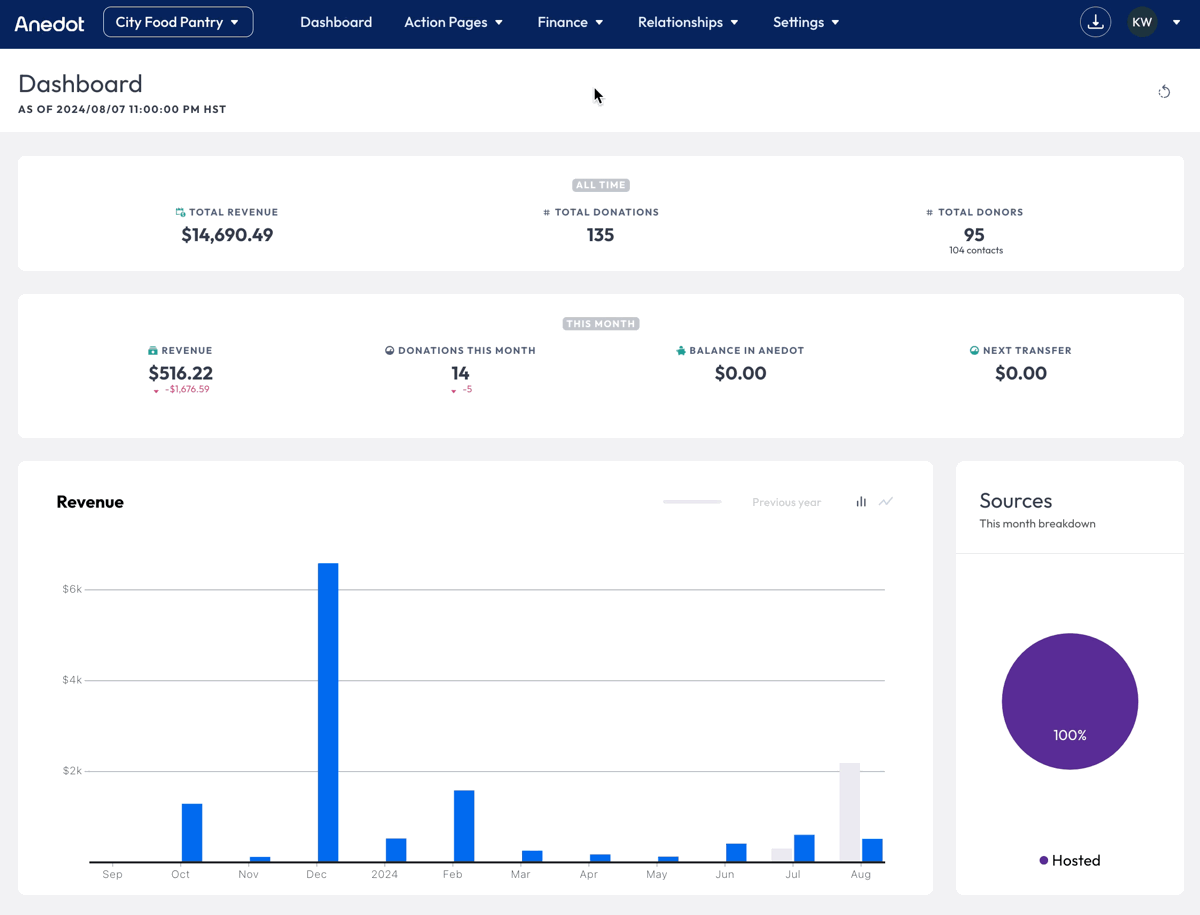
To Archive an Action Page, first, ensure the page has been paused. Once the page has been paused successfully, hover over the Name of the Action Page and select Actions>Archive.
Archived pages can be reactivated if necessary.
Reactivate an Archived Action Page
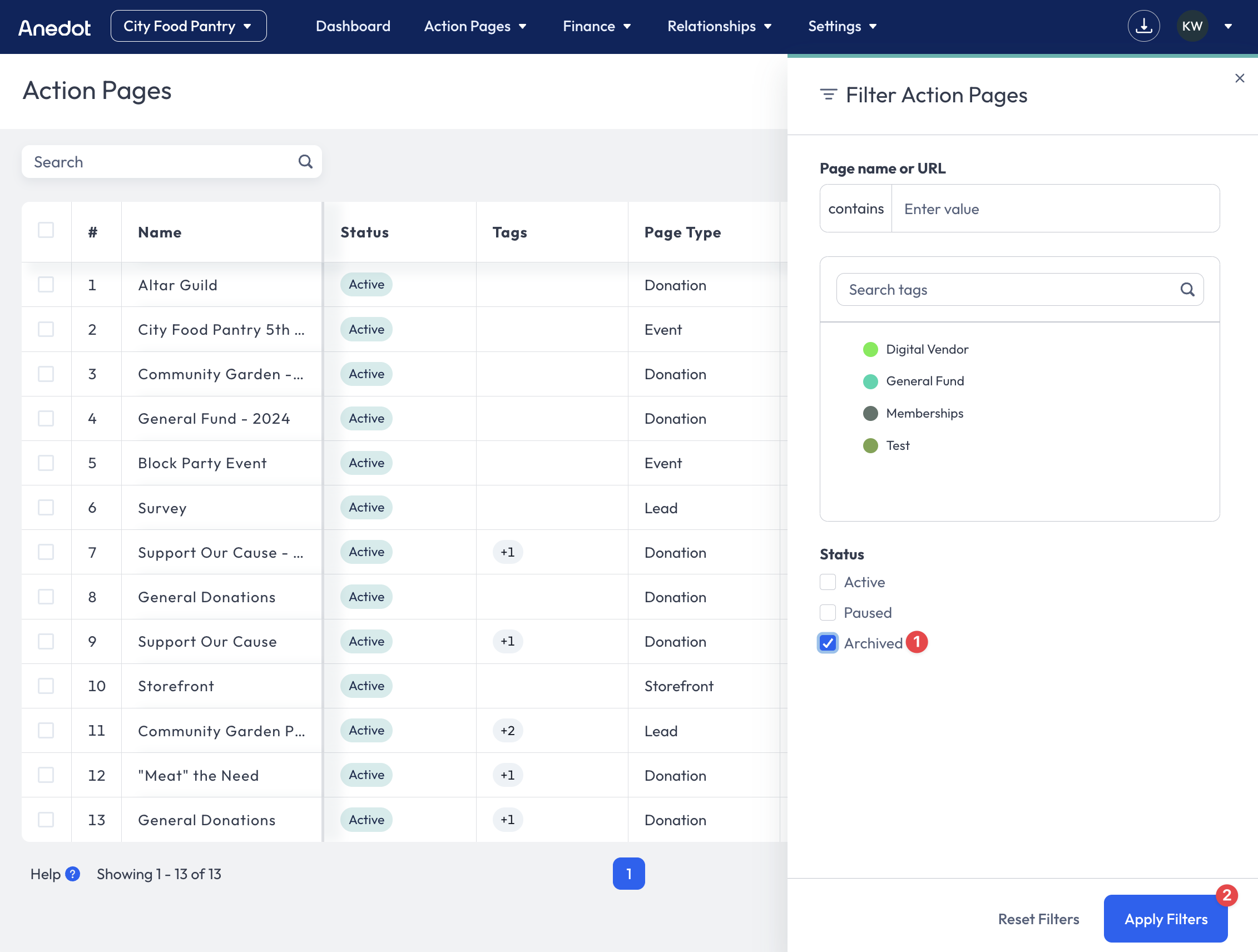 To Reactivate an Archived Action Page, follow the steps below:
To Reactivate an Archived Action Page, follow the steps below:
- Click the Filter button in the upper right corner of the Action Page Index.
- Select Archived under Status.
- Click Apply Filters.
- Next, hover over the Name of the Action Page you would like to reactivate.
- Click Actions>Unpause.