Share an Action Page
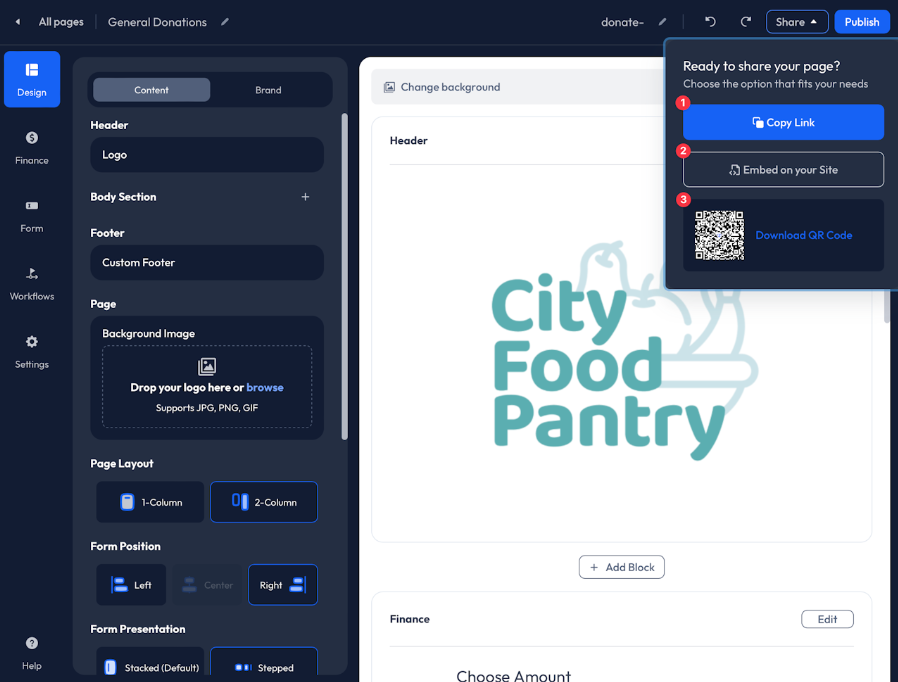 We provide the following methods to Share your Action Pages with supporters:
We provide the following methods to Share your Action Pages with supporters:
- Copy Link: Copy the page URL to add the page to your website or social media, or send the link via email and text.
- Embed on your Site: Copy the iFrame code to embed on your website.
- Download QR Code: Download the QR code to print on marketing materials so supporters can scan your page in person.
- SMS Actions (Text-to-Give): Supporters can text a Keyword to a phone number that Anedot provides to access your Action Page from their mobile device.
At this time, Anedot does not provide a Directory of Accounts for supporters. Your supporters will only be able to access your pages when you have shared them publicly on your website, social media, emails, and texts.
Share URL
To get started, we recommend using the hosted Share URL to link your Action Page to your website, social media, emails, and texts.
The Share URL can be accessed in two separate areas within Anedot.
Locate your Share URL within the Action Pages>Pages tab of your fundraising account:
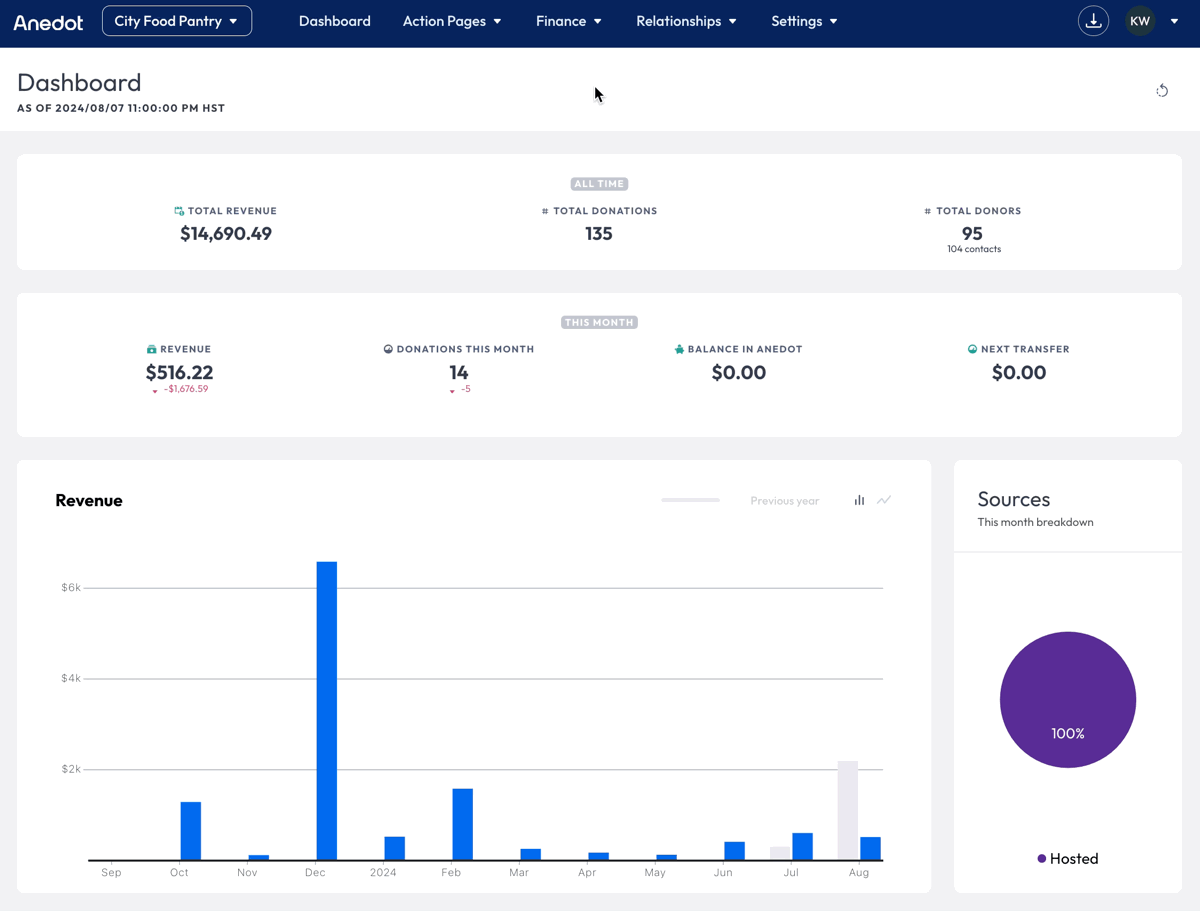
- Access the Action Pages>Pages tab from the main menu bar in your fundraising account.
- Locate your Action Page.
- Hover over the link provided in the URL Column.
- Click the Copy to Clipboard icon.
- The link is now ready to be pasted and shared!
Locate your Share URL within the Action Page Builder:
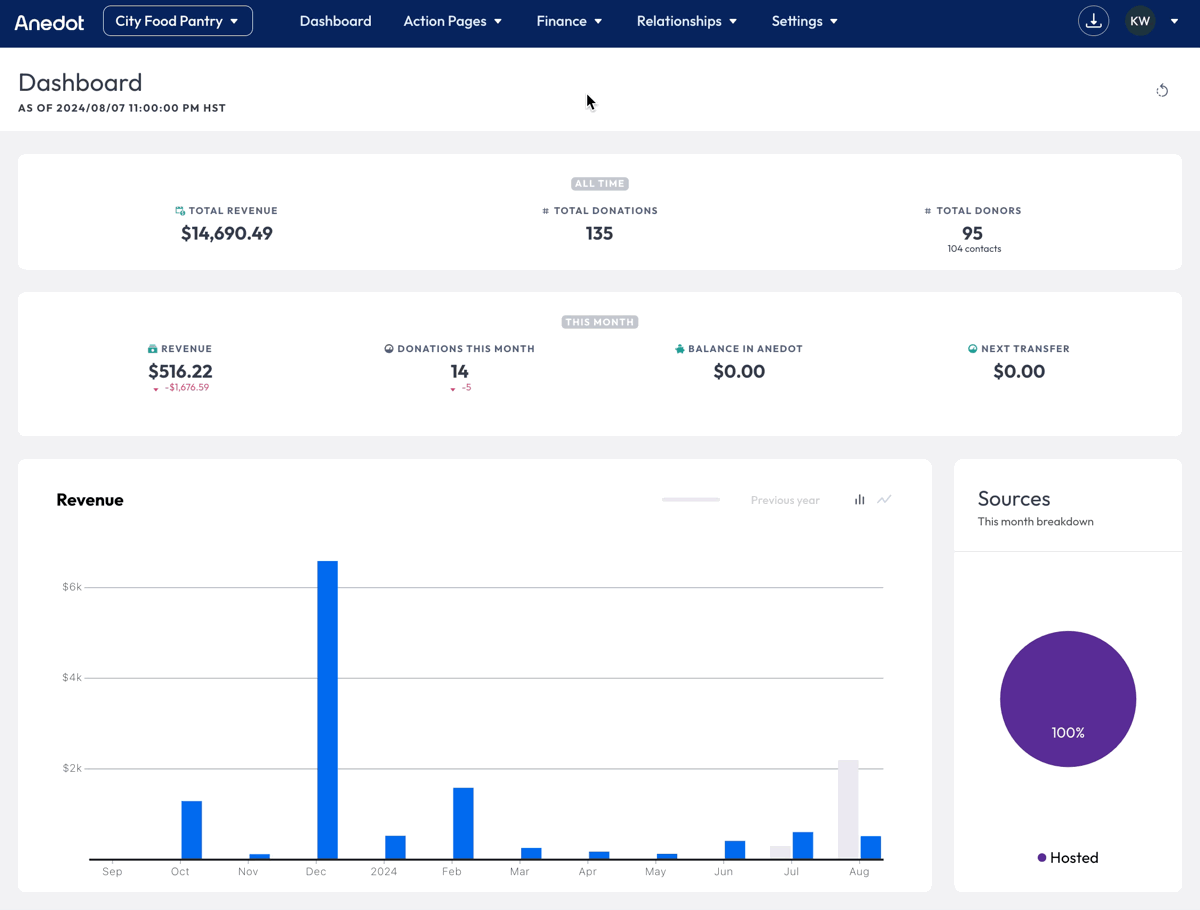
- Access the Action Pages>Pages tab from the main menu bar in your fundraising account.
- Locate your Action Page.
- Hover over the page Name.
- Click Actions>Edit.
- Within the Builder, click the Share button in the upper right corner.
- Click Copy Link.
- The link is now ready to be pasted and shared!
Add To Website
Website platforms such as WordPress, Wix, and Squarespace allow you to connect the Action Page Share URL to a button within the website's Navigation Menu.
To connect your Action Page Share URL to a WordPress website, access the Appearance>Menus. Next, click Custom Links to add your Anedot Share URL. Click here to learn more!
For further assistance linking the Anedot Action Page to your website, we recommend contacting the website platform's Support team.
The Anedot Share URL can be connected to the following websites:
- Squarespace
- GoDaddy
- WordPress
- Wix
- Webflow
- Joomla
- HubSpot
- Woocommerce
- BigCommerce
- Shopify
Add to Social Media
Using the Share URL, Action Pages can easily be shared on social media platforms such as Facebook, X, LinkedIn, and Rumble.
Share to Facebook
To share your Action Page on Facebook, follow the steps below:
- Go to your Facebook Page.
- Click Create Post.
- Write a message to your supporters and friends.
- Next, paste your Share URL into the Facebook post.
- Click Post.
- To pin the post at the top of our page, click (...) in the top right of the post and select Pin. This ensure the post remains at the top of your Facebook page for accessibility.
Many social media platforms will recognize the Share Settings from Facebook. If you are using a social media platform not listed, proceed with updating the Share Settings within the Settings>Sharing>Social Settings tab.
Embed (iFrame)

We recommend using the Hosted Share URL to connect an Action Page to a website, but we do offer an iFrame code for each unique page. The iFrame code can be used to embed the Action Page directly into your website.
To locate the iFrame code, follow the steps below:
- Access the Action Page Builder.
- Click the Share button in the upper right corner of the Builder.
- Click Embed on your Site.
- The iFrame is now ready to be pasted into your website's code.
- Embedded pages rely on your webpage security and may be less secure than the Anedot hosted page.
- You may have reduced conversion rates due to connection issues with the server.
- PayPal, Apple Pay, and Google Pay are unavailable with embedded pages.
- Design elements and page disclaimers are excluded from embedded pages and require customization using HTML and CSS within your webpage builder.
- Supporters may experience errors accessing an embedded page from mobile devices.
When completing the setup of your webpage, we recommend testing the compatibility of your page with different browsers and devices.
QR Code
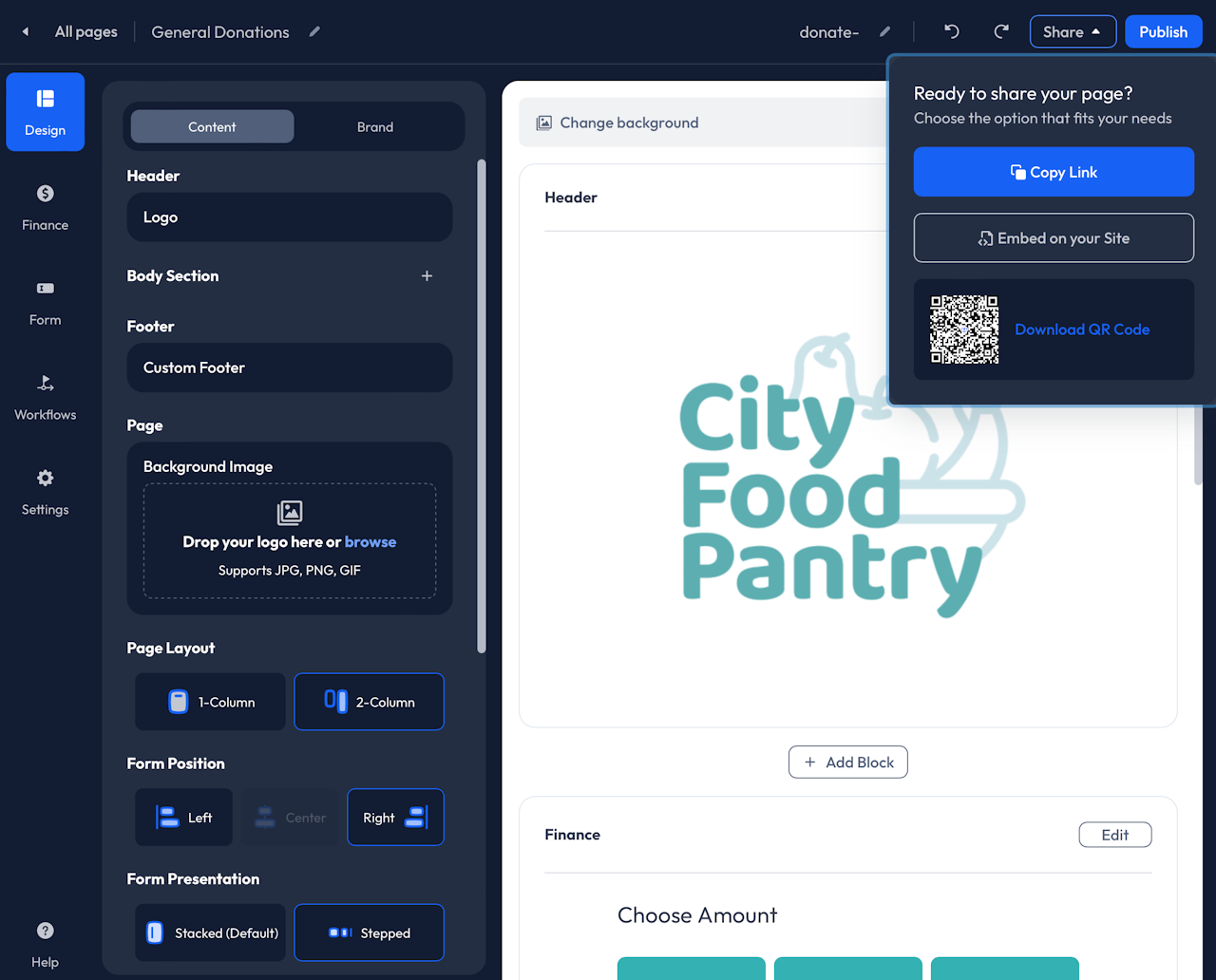
QR codes are an excellent way to share a webpage in person. You can add them to handouts at the entrance to expedite event registration and encourage people to scan them instead of having to go up to a kiosk.
Using QR codes is simple. Download the QR Code image, add it to a marketing material, and print it. When someone scans the code with the camera app on their phone, it will provide your supporter with a direct link to give.
To download your QR Code, follow the steps below:
- Access the Action Pages>Pages tab from the main menu in your fundraising account.
- Hover over the Action Page Name.
- Click Actions>Edit.
- This will redirect you to the Page Builder.
- Click the Share button in the upper right corner of the Builder.
- Click Download QR Code.
- The QR Code image can then be download directly to your device.
You can use Google Analytics or Tag Manager to track analytics such as clicks on the QR Code using UTM's included in the URL.
By default, the Campaign Source is "anedot", the Campaign Medium is "qr_code", and the Campaign Name is the page slug.
If you want to learn more about how QR codes are used, you can check out our blog post here.
SMS Actions (Text to Give)
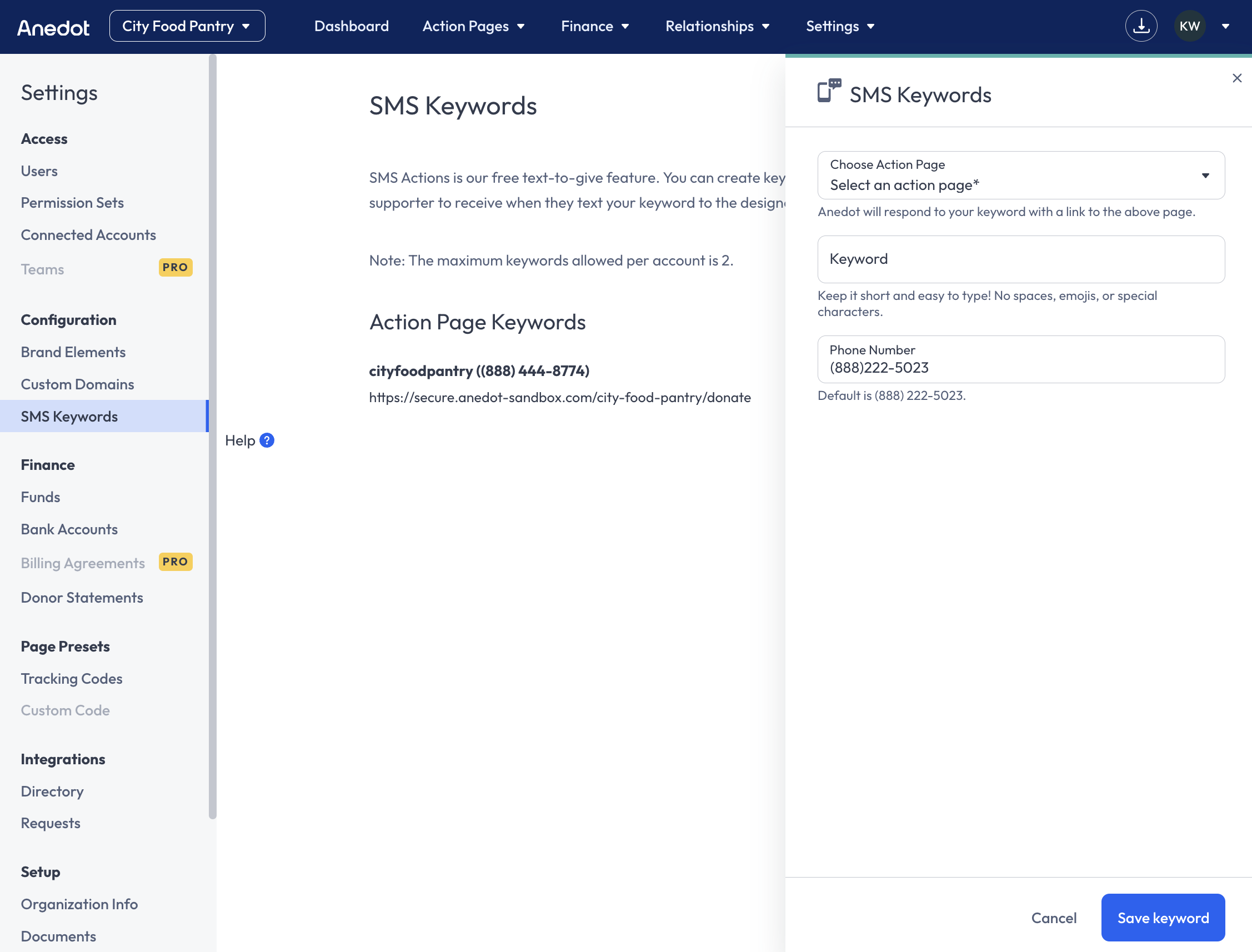
SMS Actions is our free text-to-give feature. Each fundraising account has the ability to create two separate Keywords that may be connected to two unique Action Pages. Supporters will be able to text your Keyword to the phone number provided by Anedot to access the Action Page from their mobile devices.
To get started, follow the steps below:
- Access the Settings>Configuration>SMS Keywords tab within your fundraising account.
- Next, click the blue Add Keyword button in the upper right corner of the page.
- Then select the Action Page you would like connected to your Keyword.
- Enter a custom Keyword.
- Enter (888) 444-8774 or (800) 500-5858 as the Phone Number. Short codes are no longer supported with Action Pages.
- Click Save keyword.
The Keyword will need to be unique to your organization. Keywords such as "give" or "donate" cannot be used as other organizations have already claimed them.