HubSpot
HubSpot is a CRM that provides tools to manage supporters, sales, marketing, and content. Anedot sends Contact and Deal relays for Submissions and Donation Events collected from Action Pages to HubSpot's CRM.
Connect Anedot to HubSpot
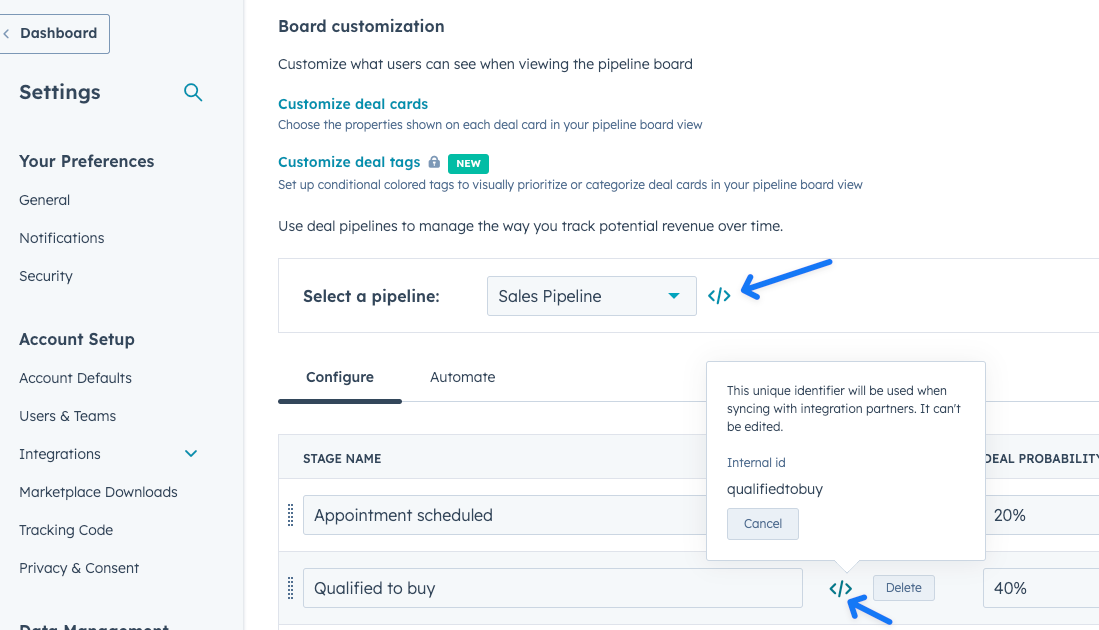
To successfully connect to HubSpot, follow the steps below:
- Access the Settings>Integrations>Directory tab within your fundraising account.
- Click the blue + New Connection button in the upper right corner of the Directory.
- Select HubSpot from the Directory list.
- Select the Action Pages you would like synced with HubSpot. The default is All Pages.
- To exclude pages, enter a comma-separated list of the Action Page IDs
- Optionally, you can scope the integration to only send team-specific data to HubSpot.
- To relay Contact data only, skip the steps below
- Click the blue Save button.
- You will be redirected to log in to HubSpot to choose the account you would like to connect. If your connection is successful, you will be redirected back to the Integration Directory tab in Anedot. If the connection fails, you will receive an error page. If you receive an error, contact our Support team here and attach an image of the error message you received.
- To relay Donation Events as HubSpot Deals, enter the Pipeline and Deal Stage IDs you would like the Donation Events to appear under.
- To find the Pipeline and Deal Stage IDs, go to Sales>Deals within HubSpot
- In the Pipeline dropdown, select Edit pipelines.
- Select the Pipeline you are looking for from the Select a pipeline list.
- Click the </> icon next to the Pipeline or corresponding stage you would like to grab the ID for, then click Copy.
- (Optional) Utilize Custom Deal Properties from HubSpot to include the following Submission Properties and Field Types:

- Action Page Name (single-line text)
- Communications Consent Email (single checkbox)
- Communications Consent Phone (single checkbox)
- Transaction ID (single-line text)
- Recurring (single checkbox)
- Source Code (single-line text)
- UTM Campaign (single-line text)
- UTM Content (single-line text)
- UTM Medium (single-line text)
- UTM Source (single-line text)
- UTM Term (single-line text)
- If you do not need to set Custom Deal Properties, click the blue Save button within Anedot.
- You will be redirected to an Authorization page to select the HubSpot account you want to connect to.
- Once you have selected your account, you will receive a Warning. Click Connect app to complete the integration setup.
Your connection is now complete! 🎉
The Action Pages included in the connection can be modified at any time post-setup. To modify credentials, you will need to create a brand new HubSpot integration.
Having multiple HubSpot connections, especially multiple Deal (Donation Event) relay connections, can cause data issues such as duplicate Deal records for a single Donation Event in HubSpot.
Set up Custom Deal Properties
- Within HubSpot, navigate to the Settings tab.
- Next, choose Properties.
- Under Select an Object choose Deal properties.
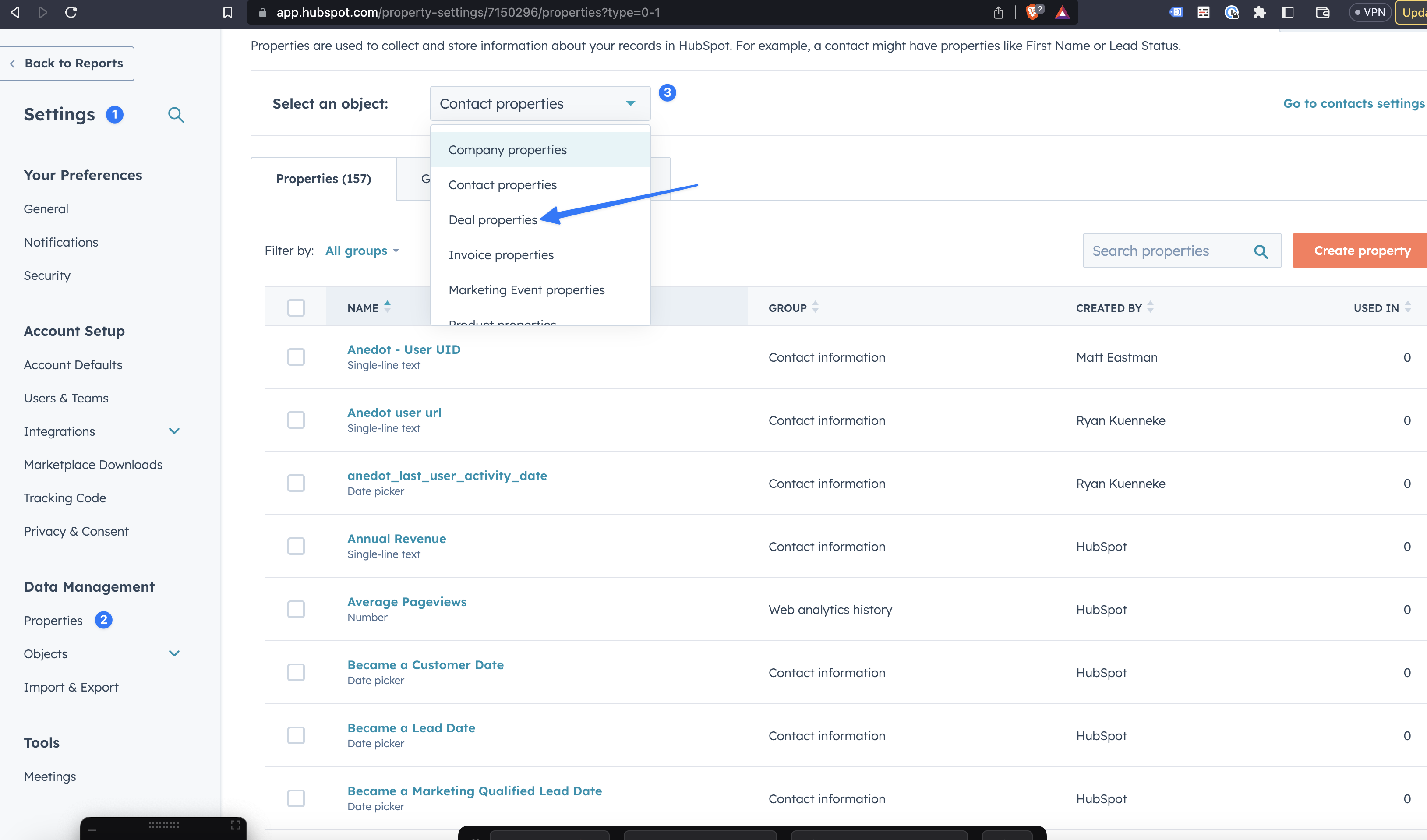
- Click Create Property.
- For Object type choose Deal.
- For Group choose Deal Information.
- For Label, choose whichever internal name you use to identify the field.
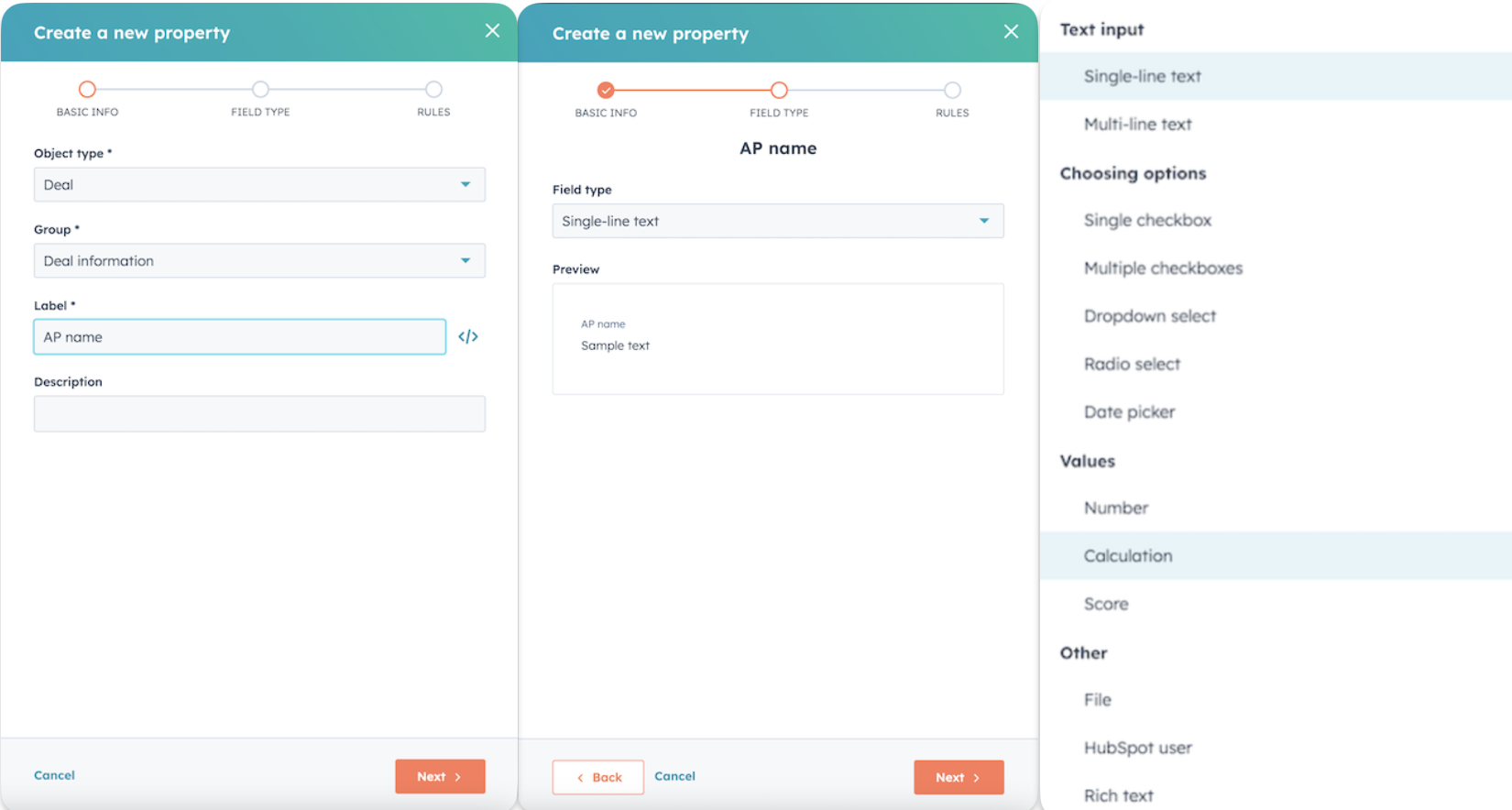
- Next, select the Field Type from the dropdown, then click Create.
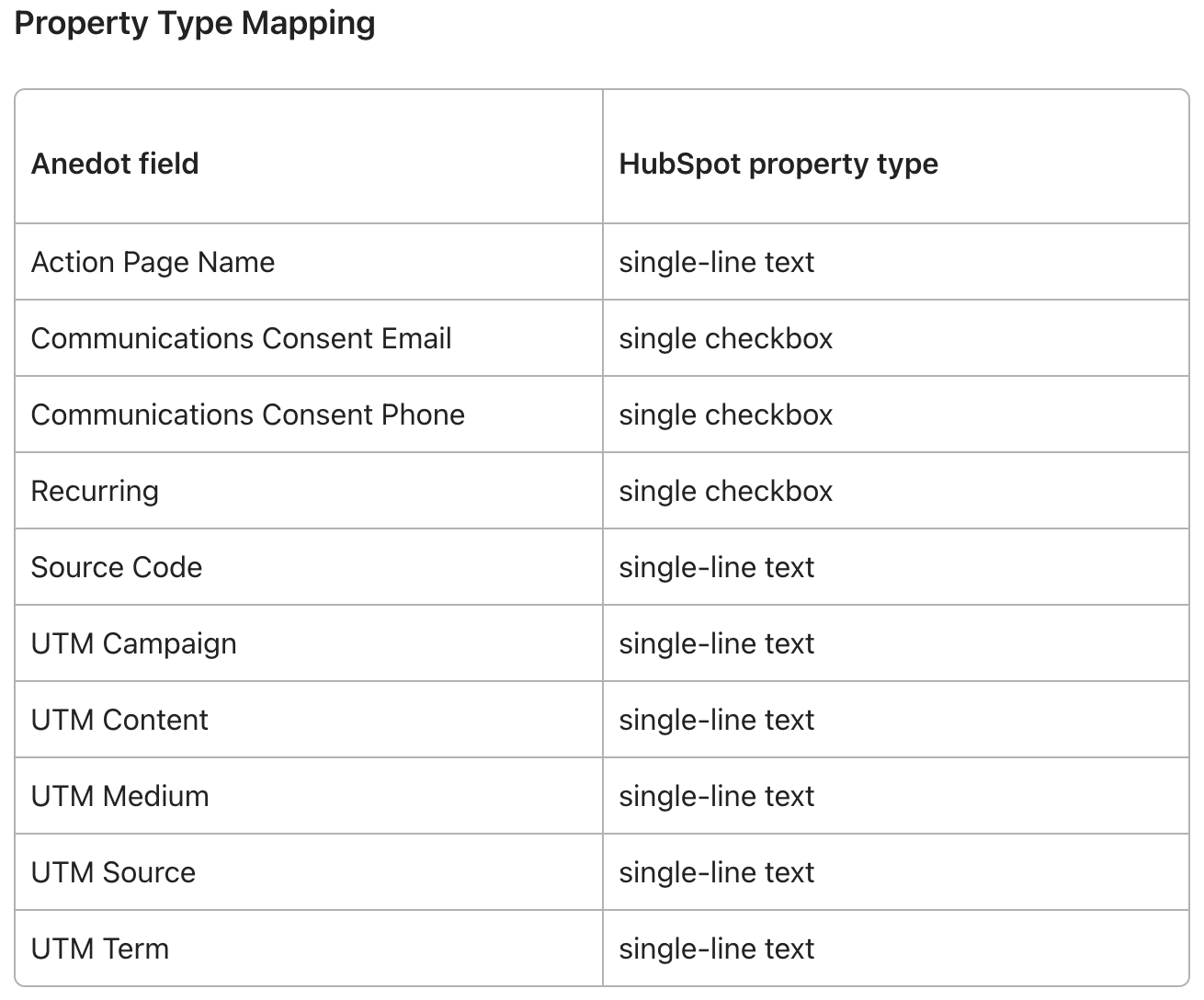
- If the checkbox is selected, leave the default values. See example below:
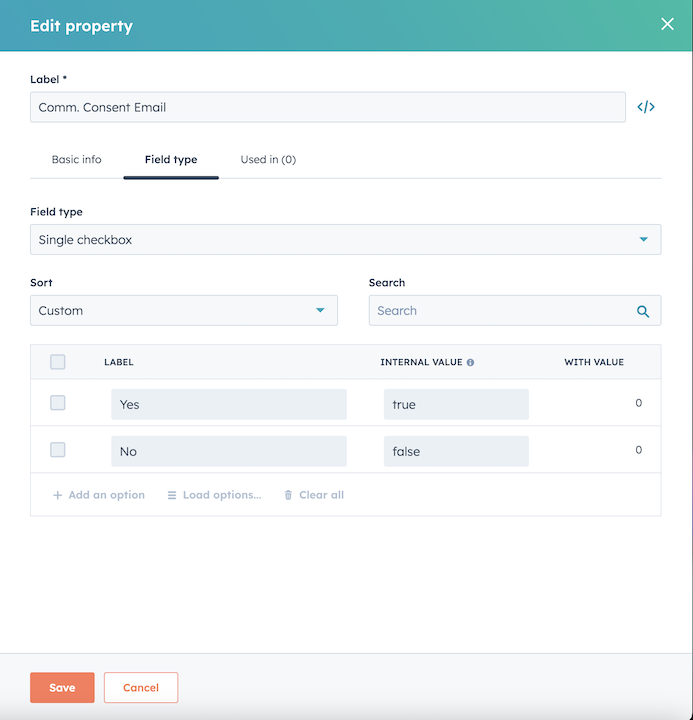
- Select Property Rules if desired (not required by Anedot), then click Create.

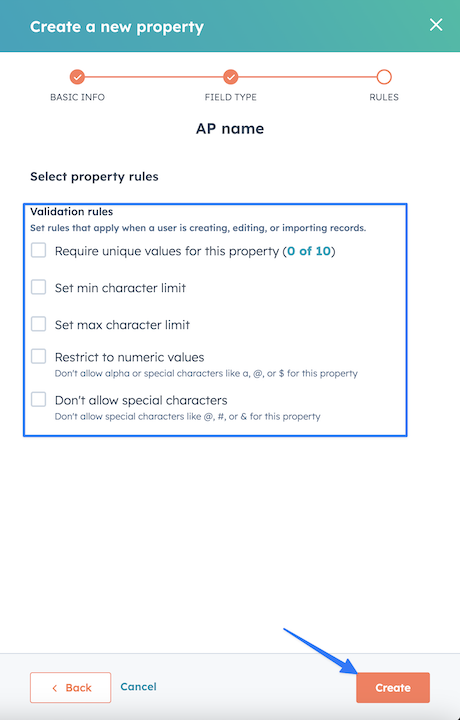
- Finally, to map custom properties to Anedot fields you need to copy the internal Hubspot ID for the fields.
- Go to Deal Properties and select the one you want.
- Click Edit and press the < /> button to copy the internal ID.
- Paste the ID into the corresponding Anedot field in the Hubspot side drawer.
Set Up Hidden Custom Fields
To relay Hidden Custom Field data, first, a Custom Property will need to be created in HubSpot. Follow the steps below:
- Within HubSpot, go to Settings>Data Management>Properties.
- Next, select Deal properties from the Object dropdown.
- Click Create property.
- Enter a Property Label, select Deal as the Object Type, and Deal Information as the Group.
- Note: Copy the Internal ID for the Property Label. This will be used to create the Hidden Custom Field in Anedot.
- Under the Field Type tab, select Single-line Text.
- Click Create in the upper right corner.
Once the Custom Property has been created in HubSpot, return to the Anedot fundraising account to create a Hidden Custom Field. Follow the steps below:
- Within the Action Page Builder, access the Form tab.
- Select Hidden as the Custom Field type.
- Enter
hubspot_then paste the Internal ID (copied from the Custom Property set up in HubSpot) to create the Hidden Custom Field.- Example:
hubspot_account_id
- Example:
- Next, enter the data you would like passed with the Hidden Custom Field. This can be completed by applying a Global Value to the field, setting a Page Specific Value, or using URL Parameters.
- Set a Global Value to pass the same data to HubSpot whenever the Hidden Custom Field is used on an Action Page.
- To set a Page Specific Value, leave the Global Value field blank, then access the Settings>Sharing>Page Specific Values tab. This value will only be used for that page. You can reuse the Hidden Custom Field on multiple pages, each with its own unique value.
- To use a URL Parameter, you may leave the Global Value and Page Specific Value fields blank.
- Be sure to Save the Hidden Custom Field.
- Then, click Publish to save all page settings.
Data Relays
- Anedot relays data for financial and non-financial pages.
- Hidden Custom Field data can be relayed successfully.
- Data for Non-hidden Custom Fields data cannot be relayed at this time.
- If a Deal Stage is not applied to the integration setup in Anedot, only the following data will be included in the relay:
- First Name
- Last Name
- Phone
- Address
- City
- State
- Zip
- If the donor contact record does not exist in HubSpot, HubSpot will create a new contact record for that donor. Otherwise, the existing HubSpot contact record will be updated (if the relay contains different information than what is on the contact record).
Field Mapping
Contact Relays
HubSpot Contact Relays are sent as grouped properties with a value. For example: {"value": "Annie", "property": "firstname"}
| Anedot Field | Hubspot Property |
|---|---|
| firstName | firstname |
| lastName | lastname |
| phone | phone |
address {line1} | address |
address city | city |
address region | state |
address postal\_code | zip |
Deal Relays
| Anedot Field | Hubspot Property |
|---|---|
| totalAmount (in cents) x 100 | amount |
| "firstName lastName - (totalAmount x 100)" | dealname |
| "default" | pipeline |
**utmCodes term | utm_term |
| created_at (timestamp on submission) | closedate |
| dealstage (Hubspot Property) | dealstage |
| "true" or "false" | recurring |
**utmCodes medium | utm_medium |
**utmCodes source | utm_source |
| sourceCode | source_code |
**utmCodes content | utm_content |
**utmCodes campaign | utm_campaign |
actionPage name | action_page_name |
| communicationsConsentEmail ("true" or "false") | communications_consent_email |
| communicationsConsentPhone ("true" or "false") | communications_consent_phone |
| vid (from Contact Relay Response Body ) | associations_to_id |
| - "HUBSPOT_DEFINED" "3" | types { associationTypeId associationCategory} |
**UTM fields can be added to the Page URL.
Payload Data for Contact Relays
All Lead Page submissions will be sent as Contact Relays. Donation Page submissions will only be sent as Contact Relays if Deals are not utilized.
If the donor contact record does not exist in HubSpot, HubSpot will create a new contact record for that donor. Otherwise, the existing HubSpot contact record will be updated (if the relay contains different information than what is on the contact record).
Request Body
`{`
"properties": `{`
"amount": "50.00",
"dealname": "Annie Dot - 50.00",
"pipeline": "default",
"closedate": "2023-03-30T15:07:19Z",
"dealstage": "66041629”
`}`,
"associations": [`{`
"to": `{`
"id": "2551"
`}`,
"types": [`{`
"associationTypeId": 3,
"associationCategory": "HUBSPOT_DEFINED"
`}`]
`}`]
`}`
Response Body
`{`
"vid": 101,
"is_new": false
`}`
Payload Data for Deal Relays
Request Body (without Custom Deal Properties)
`{`
"properties": `{`
"amount": "50.00",
"dealname": "Annie Dot - 50.00",
"pipeline": "default",
"closedate": "2023-03-30T15:07:19Z",
"dealstage": "66041629"
`}`,
"associations": [`{`
"to": `{`
"id": "2551"
`}`,
"types": [`{`
"associationTypeId": 3,
"associationCategory": "HUBSPOT_DEFINED"
`}`]
`}`]
`}`
Request Body (with Custom Deal Properties)
`{`
"properties": `{`
"amount": "50.00",
"dealname": "Annie Dot - 50.00",
"pipeline": "",
"utm_term": null,
"closedate": "2023-05-09T19:44:21Z",
"dealstage": "66041629",
"recurring": true,
"utm_medium": null,
"utm_source": null,
"source_code": "1234555",
"utm_content": null,
"utm_campaign": null,
"action_page_name": "Page 8",
"communications_consent_email": true,
"communications_consent_phone": true
`}`,
"associations": [`{`
"to": `{`
"id": "5651"
`}`,
"types": [`{`
"associationTypeId": 3,
"associationCategory": "HUBSPOT_DEFINED"
`}`]
`}`]
`}`
Response Body
`{`
"id": "12777199902",
"archived": false,
"created_at": "2023-03-30T15:07:20.732Z",
"properties": `{`
"amount": "50.00",
"dealname": "Annie Dot - 50.00",
"pipeline": "default",
"closedate": "2023-03-30T15:07:19Z",
"dealstage": "66041629",
"createdate": "2023-03-30T15:07:20.732Z",
"hs_is_closed": "false",
"hs_object_id": "12777199902",
"days_to_close": "0",
"hs_createdate": "2023-03-30T15:07:20.732Z",
"hs_closed_amount": "0",
"hs_is_closed_won": "false",
"hs_is_deal_split": "false",
"hs_forecast_amount": "50.00",
"hs_lastmodifieddate": "2023-03-30T15:07:20.732Z", "hs_projected_amount": "0",
"amount_in_home_currency": "50.00",
"hs_deal_stage_probability_shadow": "0.100", "hs_closed_amount_in_home_currency": "0", "hs_projected_amount_in_home_currency": "0"
`}`,
"updated_at": "2023-03-30T15:07:20.732Z"
`}`
Response Status (Success)
201