Mapp Empower (Paramount, BlueHornet, Vervemail)
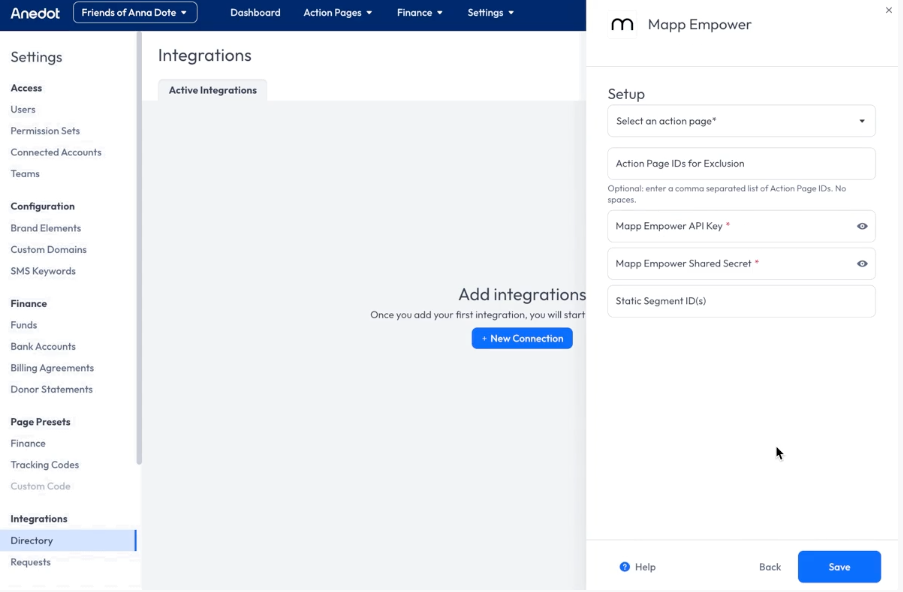
MAPP Empower is an email marketing software targeting consulting firms and digital agencies. Anedot provides an integration with Mapp’s Empower platform (previously BlueHornet; also used by Paramount Communication Group).
Donation information from donations in Anedot can be submitted as Empower subscribers and added to static segment lists.
MAPP Empower Settings
In your MAPP / Blue Hornet / Paramount account settings, you must create an API key to use with Anedot. The API key you use with Anedot integration must have permission to use the legacy.manage_subscriber method call. You may turn off all other permissions. Your MAPP account also has to allow the following addresses in your MAPP settings:
- 35.166.21.122
- 52.13.182.211
- 52.34.142.108
- 52.34.61.183
- 52.35.175.58
After creating the API Key, your API Key and Shared Secret are displayed, copy and paste into the API key field on the Anedot MAPP / Blue Hornet / Paramount integration form.
To automatically subscribe donors to your marketing lists, add the desired static segment list IDs to your Anedot integration. Navigate to Segmentation » Static Segments » Manage Static Segments a marketing list in MAPP / Blue Hornet / Paramount, and the Segment ID will be listed in the table of available static segments.
Multiple comma-separated static segment IDs can be added if your account has multiple destination segments for donors (e.g., ‘Donors’ and ‘Newsletter Subscribers’). If a segment ID is not specified, the integration will add donors as contacts without automatically subscribing them to a particular static segment.
Connecting Anedot to MAPP Empower
- Access your Anedot account and navigate to Settings>Integrations to add the integration.
- Select which Action Pages you would like to sync with Mapp Empower (default: all Action Pages).
- Optionally, you can enter a comma-separated list of Action Page IDs that you would like excluded from Mapp Empower.
- Optionally, you can also scope the integration to send only team-specific data to MAPP Empower (if no team is selected, it will sync all Action Pages specified in the fields above).
- Enter your Mapp Empower API Key.
- Enter your Mapp Empowered Shared Secret.
- (Optionally) You can enter your Static Segment ID(s) (comma separated list).
- Once you save the credentials, you are all set!
The Action Pages, Team, and credentials can be modified at any time post-setup.
Data Relays
- We send relays for financial and non-financial pages.
- Relays are sent in XML and don’t show the request body text in the Integrations Request View. You can view a sample request body that has been converted to JSON under Developer Notes.
- Push Unsent (failed donations, all donations) + date range for relays works for all Action Pages, regardless of page type.
- If there are 5 failed relay attempts in a row, the integration is marked “inactive” and no longer attempts relays.
Field Mapping
| Anedot Field | MAPP Empower Property |
|---|---|
| “legacy.manage_subscriber” | methodName |
| firstName | firstname |
| lastName | lastname |
address {line1} | address |
address city | city |
address region | state |
address postal\_code | zip |
address country | country |
| phone | phone_hm |
| segment_id (from Mapp Empower) | grp |
| * | custval000000* |
*custval______ data corresponds to last_donation_amount and last_donation_date, which are stored in MappEmpower as either the last historical donation (if lead) or the current one (if donation).
- The digits appended to “custval” are the MappEmpower ids for those fields.
How custval is pulled:
In our first donation relay (after the connection is set up), we query the MappEmpower API to retrieve or create IDs for last_donation_amount and last_donation_date. These IDs are then used to properly attribute each property in MappEmpower.
- Each ID corresponds to a unique custom field in MappEmpower, of which an account has only one each.
- Going forward, these IDs are stored in the integration, rather than the specific donation data (amount and date).
Payload Data
Request Headers
`{``}`
Request Body
Sent in XML - shows no text in Integrations Request body:
`{``}`
Converted Request Body
Here is the request body converted from XML to JSON:
`{`“data”=><br></br>
`{`“methodCall”=><br></br>
`{`“methodName”=>“legacy.manage_subscriber”,<br></br>
“email”=>"[[email protected]](/cdn-cgi/l/email-protection)",<br></br>
“firstname”=>“Annie”,<br></br>
“lastname”=>“Dot”,<br></br>
“address”=>“123 Test Road”,<br></br>
“city”=>“New Orleans”,<br></br>
“state”=>“LA”,<br></br>
“postal_code”=>“70112”,<br></br>
“country”=>“US”,<br></br>
“phone_hm”=>“2015551234”,<br></br>
“grp”=>“765432”,<br></br>
“custval123456”=>“200.00”,<br></br>
“custval123455”=>“2021-02-11”`}``
Response Body (Success)
`{`
"methodResponse": `{`
"item": `{`
"methodName": "legacy.manage_subscriber",
"responseNum": "1",
"responseCode": "200",
"responseData": `{`
"status": "2",
"message": "User has been updated"
`}`
`}`
`}`
`}`
Response Body (Failure)
"<html>\r\n<head><title>502 Bad Gateway</title></head>\r\n<body>\r\n<center><h1>502 Bad Gateway</h1></center>\r\n</body>\r\n</html>\r\n"
Response Body (Error)
`{`
"methodResponse": `{`
"item": `{`
"error": "1",
"responseNum": "1",
"responseData": `{`
"responseCode": "445"
`}`,
"responseText": "Could not authenticate",
"totalRequests": "1",
"totalCompleted": "0"
`}`
`}`
`}`
Response Status (Success)
200
Response Status (Failure)
502
Response Status (Error)
null